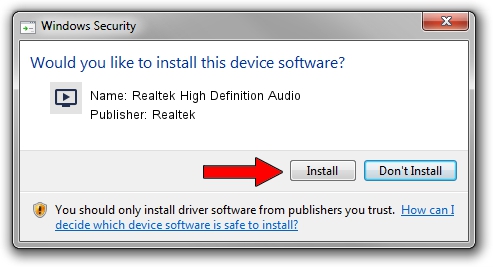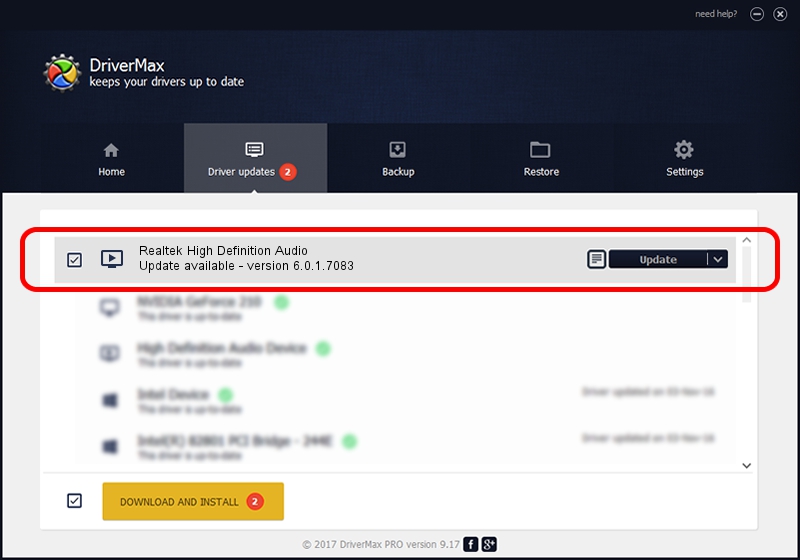Advertising seems to be blocked by your browser.
The ads help us provide this software and web site to you for free.
Please support our project by allowing our site to show ads.
Home /
Manufacturers /
Realtek /
Realtek High Definition Audio /
HDAUDIO/FUNC_01&VEN_10EC&DEV_0269&SUBSYS_14582142 /
6.0.1.7083 Nov 05, 2013
Realtek Realtek High Definition Audio how to download and install the driver
Realtek High Definition Audio is a MEDIA hardware device. The Windows version of this driver was developed by Realtek. In order to make sure you are downloading the exact right driver the hardware id is HDAUDIO/FUNC_01&VEN_10EC&DEV_0269&SUBSYS_14582142.
1. Install Realtek Realtek High Definition Audio driver manually
- Download the setup file for Realtek Realtek High Definition Audio driver from the location below. This download link is for the driver version 6.0.1.7083 dated 2013-11-05.
- Start the driver installation file from a Windows account with administrative rights. If your UAC (User Access Control) is started then you will have to confirm the installation of the driver and run the setup with administrative rights.
- Go through the driver setup wizard, which should be pretty straightforward. The driver setup wizard will analyze your PC for compatible devices and will install the driver.
- Restart your PC and enjoy the fresh driver, it is as simple as that.
This driver received an average rating of 3.4 stars out of 24982 votes.
2. Using DriverMax to install Realtek Realtek High Definition Audio driver
The most important advantage of using DriverMax is that it will setup the driver for you in the easiest possible way and it will keep each driver up to date, not just this one. How can you install a driver with DriverMax? Let's take a look!
- Open DriverMax and click on the yellow button that says ~SCAN FOR DRIVER UPDATES NOW~. Wait for DriverMax to scan and analyze each driver on your PC.
- Take a look at the list of driver updates. Scroll the list down until you find the Realtek Realtek High Definition Audio driver. Click the Update button.
- Finished installing the driver!

Jun 20 2016 12:48PM / Written by Daniel Statescu for DriverMax
follow @DanielStatescu