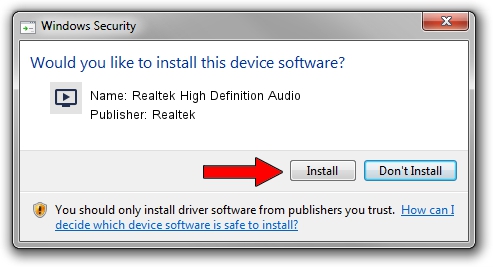Advertising seems to be blocked by your browser.
The ads help us provide this software and web site to you for free.
Please support our project by allowing our site to show ads.
Home /
Manufacturers /
Realtek /
Realtek High Definition Audio /
HDAUDIO/FUNC_01&VEN_10EC&DEV_0269&SUBSYS_14581081 /
6.0.1.7829 May 20, 2016
Driver for Realtek Realtek High Definition Audio - downloading and installing it
Realtek High Definition Audio is a MEDIA device. The developer of this driver was Realtek. HDAUDIO/FUNC_01&VEN_10EC&DEV_0269&SUBSYS_14581081 is the matching hardware id of this device.
1. Realtek Realtek High Definition Audio driver - how to install it manually
- Download the driver setup file for Realtek Realtek High Definition Audio driver from the link below. This download link is for the driver version 6.0.1.7829 dated 2016-05-20.
- Start the driver installation file from a Windows account with administrative rights. If your User Access Control Service (UAC) is started then you will have to confirm the installation of the driver and run the setup with administrative rights.
- Go through the driver setup wizard, which should be pretty straightforward. The driver setup wizard will analyze your PC for compatible devices and will install the driver.
- Restart your PC and enjoy the fresh driver, as you can see it was quite smple.
Driver file size: 34934592 bytes (33.32 MB)
Driver rating 3.7 stars out of 2350 votes.
This driver will work for the following versions of Windows:
- This driver works on Windows Vista 32 bits
- This driver works on Windows 7 32 bits
- This driver works on Windows 8 32 bits
- This driver works on Windows 8.1 32 bits
- This driver works on Windows 10 32 bits
- This driver works on Windows 11 32 bits
2. How to use DriverMax to install Realtek Realtek High Definition Audio driver
The most important advantage of using DriverMax is that it will install the driver for you in just a few seconds and it will keep each driver up to date. How can you install a driver with DriverMax? Let's take a look!
- Open DriverMax and click on the yellow button that says ~SCAN FOR DRIVER UPDATES NOW~. Wait for DriverMax to analyze each driver on your computer.
- Take a look at the list of detected driver updates. Scroll the list down until you find the Realtek Realtek High Definition Audio driver. Click on Update.
- That's all, the driver is now installed!

May 10 2024 1:01AM / Written by Dan Armano for DriverMax
follow @danarm