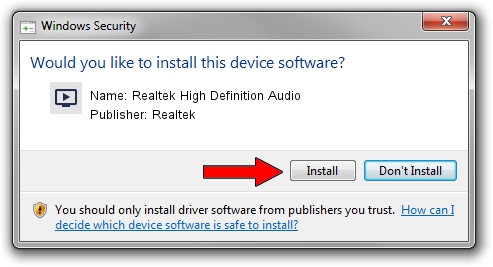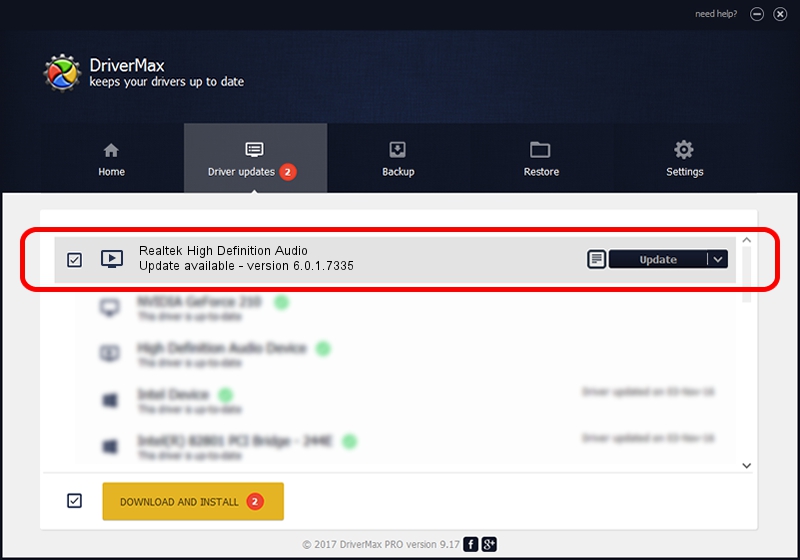Advertising seems to be blocked by your browser.
The ads help us provide this software and web site to you for free.
Please support our project by allowing our site to show ads.
Home /
Manufacturers /
Realtek /
Realtek High Definition Audio /
HDAUDIO/FUNC_01&VEN_10EC&DEV_0269&SUBSYS_144DC706 /
6.0.1.7335 Sep 02, 2014
Realtek Realtek High Definition Audio driver download and installation
Realtek High Definition Audio is a MEDIA hardware device. The developer of this driver was Realtek. The hardware id of this driver is HDAUDIO/FUNC_01&VEN_10EC&DEV_0269&SUBSYS_144DC706; this string has to match your hardware.
1. Install Realtek Realtek High Definition Audio driver manually
- Download the driver setup file for Realtek Realtek High Definition Audio driver from the location below. This download link is for the driver version 6.0.1.7335 released on 2014-09-02.
- Run the driver installation file from a Windows account with the highest privileges (rights). If your UAC (User Access Control) is started then you will have to confirm the installation of the driver and run the setup with administrative rights.
- Follow the driver installation wizard, which should be pretty easy to follow. The driver installation wizard will analyze your PC for compatible devices and will install the driver.
- Shutdown and restart your computer and enjoy the new driver, it is as simple as that.
This driver was installed by many users and received an average rating of 3.5 stars out of 75225 votes.
2. How to use DriverMax to install Realtek Realtek High Definition Audio driver
The advantage of using DriverMax is that it will install the driver for you in just a few seconds and it will keep each driver up to date, not just this one. How can you install a driver with DriverMax? Let's take a look!
- Open DriverMax and click on the yellow button that says ~SCAN FOR DRIVER UPDATES NOW~. Wait for DriverMax to analyze each driver on your PC.
- Take a look at the list of available driver updates. Search the list until you find the Realtek Realtek High Definition Audio driver. Click on Update.
- That's all, the driver is now installed!

Jun 20 2016 12:48PM / Written by Dan Armano for DriverMax
follow @danarm