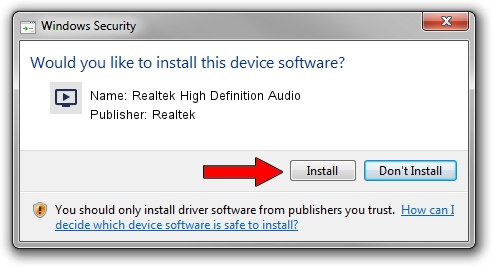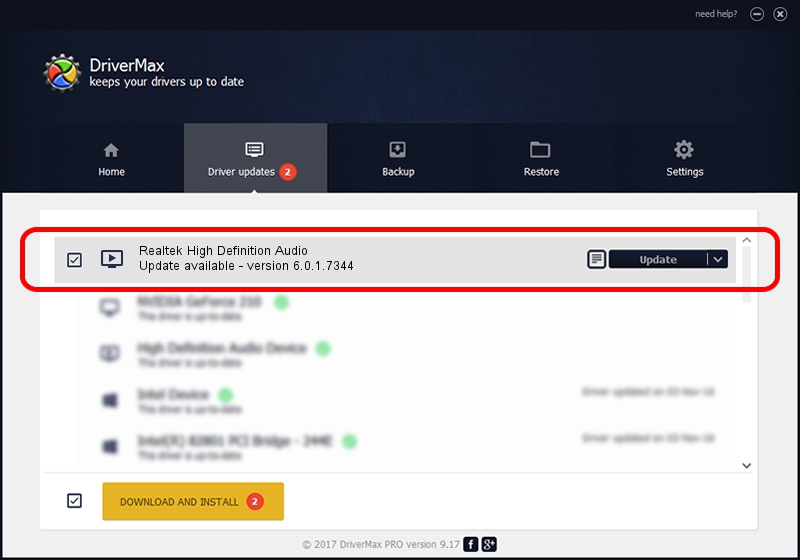Advertising seems to be blocked by your browser.
The ads help us provide this software and web site to you for free.
Please support our project by allowing our site to show ads.
Home /
Manufacturers /
Realtek /
Realtek High Definition Audio /
HDAUDIO/FUNC_01&VEN_10EC&DEV_0269&SUBSYS_144DC0E1 /
6.0.1.7344 Sep 16, 2014
Realtek Realtek High Definition Audio - two ways of downloading and installing the driver
Realtek High Definition Audio is a MEDIA device. The developer of this driver was Realtek. HDAUDIO/FUNC_01&VEN_10EC&DEV_0269&SUBSYS_144DC0E1 is the matching hardware id of this device.
1. Manually install Realtek Realtek High Definition Audio driver
- Download the setup file for Realtek Realtek High Definition Audio driver from the link below. This is the download link for the driver version 6.0.1.7344 dated 2014-09-16.
- Run the driver setup file from a Windows account with the highest privileges (rights). If your UAC (User Access Control) is enabled then you will have to accept of the driver and run the setup with administrative rights.
- Go through the driver installation wizard, which should be quite straightforward. The driver installation wizard will analyze your PC for compatible devices and will install the driver.
- Restart your computer and enjoy the new driver, as you can see it was quite smple.
This driver was installed by many users and received an average rating of 3.8 stars out of 64865 votes.
2. Installing the Realtek Realtek High Definition Audio driver using DriverMax: the easy way
The most important advantage of using DriverMax is that it will setup the driver for you in just a few seconds and it will keep each driver up to date. How can you install a driver using DriverMax? Let's take a look!
- Open DriverMax and push on the yellow button that says ~SCAN FOR DRIVER UPDATES NOW~. Wait for DriverMax to analyze each driver on your computer.
- Take a look at the list of detected driver updates. Search the list until you locate the Realtek Realtek High Definition Audio driver. Click on Update.
- That's all, the driver is now installed!