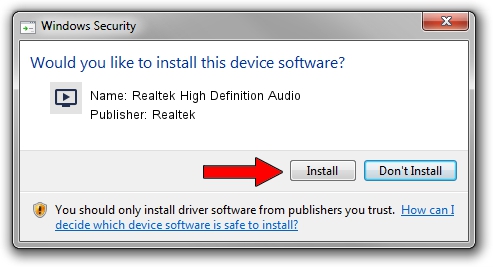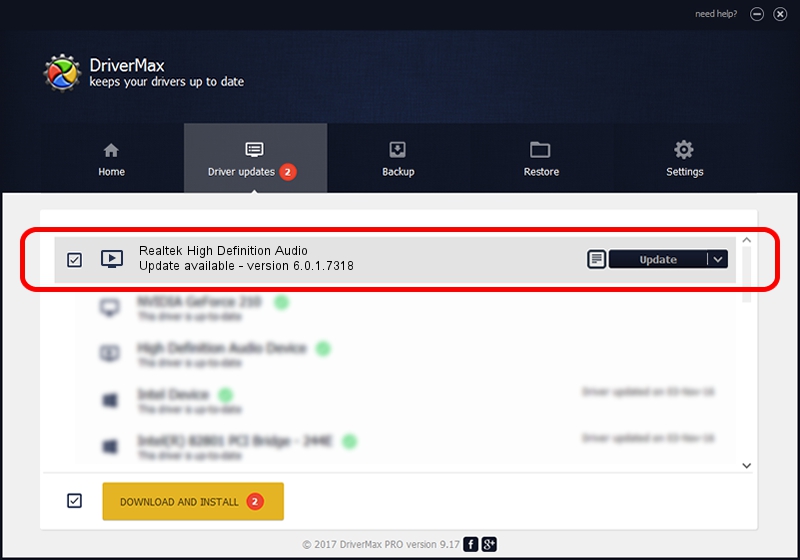Advertising seems to be blocked by your browser.
The ads help us provide this software and web site to you for free.
Please support our project by allowing our site to show ads.
Home /
Manufacturers /
Realtek /
Realtek High Definition Audio /
HDAUDIO/FUNC_01&VEN_10EC&DEV_0269&SUBSYS_144DC07F /
6.0.1.7318 Aug 12, 2014
Driver for Realtek Realtek High Definition Audio - downloading and installing it
Realtek High Definition Audio is a MEDIA device. This Windows driver was developed by Realtek. The hardware id of this driver is HDAUDIO/FUNC_01&VEN_10EC&DEV_0269&SUBSYS_144DC07F.
1. Manually install Realtek Realtek High Definition Audio driver
- You can download from the link below the driver installer file for the Realtek Realtek High Definition Audio driver. The archive contains version 6.0.1.7318 released on 2014-08-12 of the driver.
- Start the driver installer file from a user account with the highest privileges (rights). If your UAC (User Access Control) is running please accept of the driver and run the setup with administrative rights.
- Follow the driver setup wizard, which will guide you; it should be quite easy to follow. The driver setup wizard will scan your computer and will install the right driver.
- When the operation finishes restart your PC in order to use the updated driver. It is as simple as that to install a Windows driver!
This driver received an average rating of 3.6 stars out of 17906 votes.
2. Installing the Realtek Realtek High Definition Audio driver using DriverMax: the easy way
The advantage of using DriverMax is that it will install the driver for you in the easiest possible way and it will keep each driver up to date, not just this one. How can you install a driver with DriverMax? Let's take a look!
- Start DriverMax and push on the yellow button that says ~SCAN FOR DRIVER UPDATES NOW~. Wait for DriverMax to analyze each driver on your computer.
- Take a look at the list of driver updates. Scroll the list down until you find the Realtek Realtek High Definition Audio driver. Click the Update button.
- That's all, the driver is now installed!