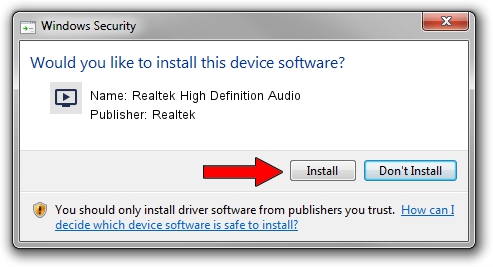Advertising seems to be blocked by your browser.
The ads help us provide this software and web site to you for free.
Please support our project by allowing our site to show ads.
Home /
Manufacturers /
Realtek /
Realtek High Definition Audio /
HDAUDIO/FUNC_01&VEN_10EC&DEV_0269&SUBSYS_144DC073 /
6.0.1.6976 Jul 23, 2013
Realtek Realtek High Definition Audio how to download and install the driver
Realtek High Definition Audio is a MEDIA hardware device. This Windows driver was developed by Realtek. The hardware id of this driver is HDAUDIO/FUNC_01&VEN_10EC&DEV_0269&SUBSYS_144DC073; this string has to match your hardware.
1. Install Realtek Realtek High Definition Audio driver manually
- Download the setup file for Realtek Realtek High Definition Audio driver from the location below. This download link is for the driver version 6.0.1.6976 released on 2013-07-23.
- Run the driver setup file from a Windows account with administrative rights. If your UAC (User Access Control) is started then you will have to confirm the installation of the driver and run the setup with administrative rights.
- Go through the driver setup wizard, which should be pretty easy to follow. The driver setup wizard will scan your PC for compatible devices and will install the driver.
- Restart your PC and enjoy the new driver, it is as simple as that.
This driver was installed by many users and received an average rating of 3.1 stars out of 12323 votes.
2. How to use DriverMax to install Realtek Realtek High Definition Audio driver
The most important advantage of using DriverMax is that it will setup the driver for you in the easiest possible way and it will keep each driver up to date. How can you install a driver using DriverMax? Let's see!
- Start DriverMax and press on the yellow button that says ~SCAN FOR DRIVER UPDATES NOW~. Wait for DriverMax to analyze each driver on your computer.
- Take a look at the list of available driver updates. Search the list until you find the Realtek Realtek High Definition Audio driver. Click on Update.
- That's it, you installed your first driver!