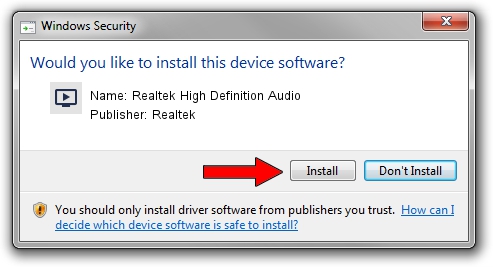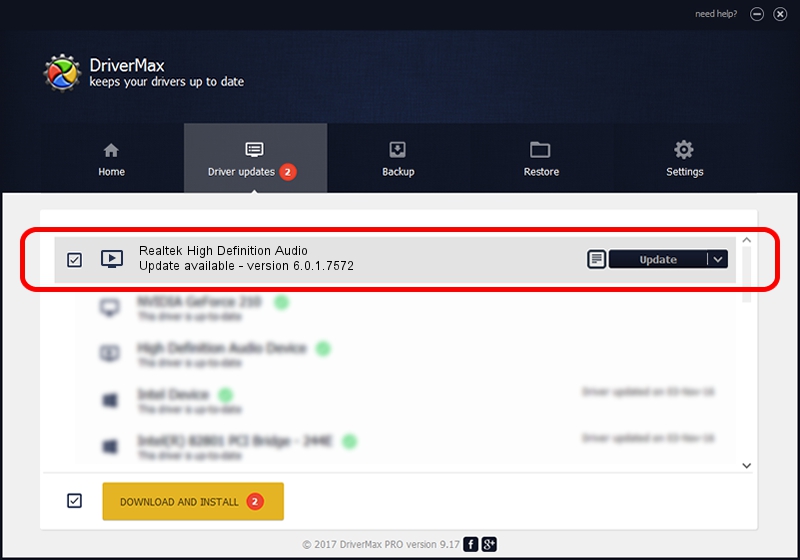Advertising seems to be blocked by your browser.
The ads help us provide this software and web site to you for free.
Please support our project by allowing our site to show ads.
Home /
Manufacturers /
Realtek /
Realtek High Definition Audio /
HDAUDIO/FUNC_01&VEN_10EC&DEV_0269&SUBSYS_1179FFCA /
6.0.1.7572 Jul 29, 2015
Download and install Realtek Realtek High Definition Audio driver
Realtek High Definition Audio is a MEDIA device. This Windows driver was developed by Realtek. In order to make sure you are downloading the exact right driver the hardware id is HDAUDIO/FUNC_01&VEN_10EC&DEV_0269&SUBSYS_1179FFCA.
1. Manually install Realtek Realtek High Definition Audio driver
- You can download from the link below the driver setup file for the Realtek Realtek High Definition Audio driver. The archive contains version 6.0.1.7572 released on 2015-07-29 of the driver.
- Start the driver installer file from a user account with administrative rights. If your User Access Control Service (UAC) is enabled please accept of the driver and run the setup with administrative rights.
- Follow the driver setup wizard, which will guide you; it should be pretty easy to follow. The driver setup wizard will analyze your PC and will install the right driver.
- When the operation finishes shutdown and restart your PC in order to use the updated driver. As you can see it was quite smple to install a Windows driver!
Driver file size: 68291145 bytes (65.13 MB)
This driver was rated with an average of 4.4 stars by 34094 users.
This driver was released for the following versions of Windows:
- This driver works on Windows Vista 32 bits
- This driver works on Windows 7 32 bits
- This driver works on Windows 8 32 bits
- This driver works on Windows 8.1 32 bits
- This driver works on Windows 10 32 bits
- This driver works on Windows 11 32 bits
2. Installing the Realtek Realtek High Definition Audio driver using DriverMax: the easy way
The advantage of using DriverMax is that it will install the driver for you in just a few seconds and it will keep each driver up to date, not just this one. How easy can you install a driver with DriverMax? Let's follow a few steps!
- Open DriverMax and push on the yellow button that says ~SCAN FOR DRIVER UPDATES NOW~. Wait for DriverMax to scan and analyze each driver on your computer.
- Take a look at the list of detected driver updates. Scroll the list down until you find the Realtek Realtek High Definition Audio driver. Click on Update.
- That's it, you installed your first driver!

Nov 9 2023 7:17PM / Written by Andreea Kartman for DriverMax
follow @DeeaKartman