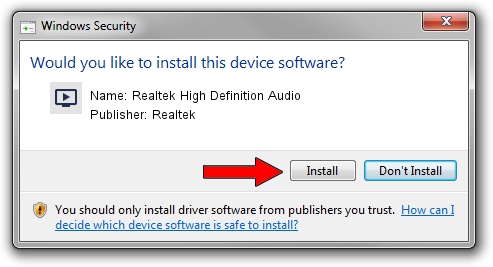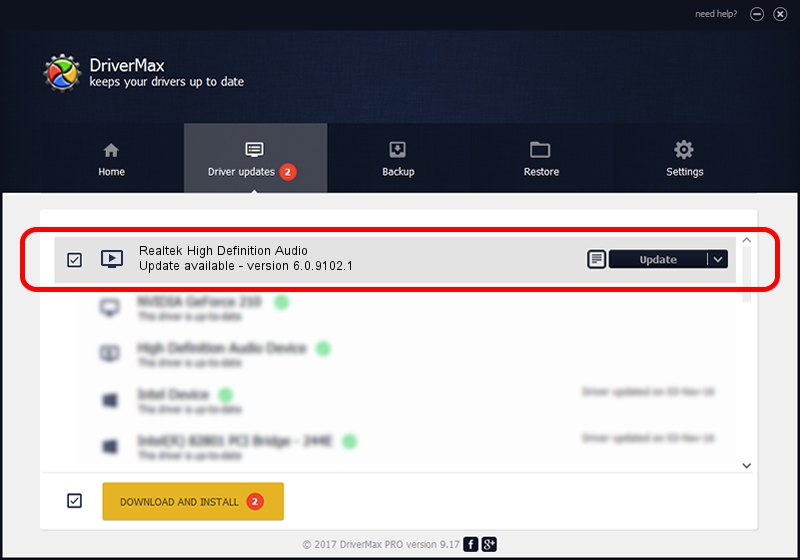Advertising seems to be blocked by your browser.
The ads help us provide this software and web site to you for free.
Please support our project by allowing our site to show ads.
Home /
Manufacturers /
Realtek /
Realtek High Definition Audio /
HDAUDIO/FUNC_01&VEN_10EC&DEV_0269&SUBSYS_10431A83 /
6.0.9102.1 Jan 12, 2021
Realtek Realtek High Definition Audio - two ways of downloading and installing the driver
Realtek High Definition Audio is a MEDIA hardware device. This driver was developed by Realtek. HDAUDIO/FUNC_01&VEN_10EC&DEV_0269&SUBSYS_10431A83 is the matching hardware id of this device.
1. Realtek Realtek High Definition Audio driver - how to install it manually
- You can download from the link below the driver installer file for the Realtek Realtek High Definition Audio driver. The archive contains version 6.0.9102.1 released on 2021-01-12 of the driver.
- Start the driver installer file from a user account with the highest privileges (rights). If your UAC (User Access Control) is running please confirm the installation of the driver and run the setup with administrative rights.
- Follow the driver installation wizard, which will guide you; it should be pretty easy to follow. The driver installation wizard will analyze your PC and will install the right driver.
- When the operation finishes restart your PC in order to use the updated driver. As you can see it was quite smple to install a Windows driver!
Driver file size: 113595383 bytes (108.33 MB)
This driver was installed by many users and received an average rating of 4.8 stars out of 27345 votes.
This driver will work for the following versions of Windows:
- This driver works on Windows Vista 32 bits
- This driver works on Windows 7 32 bits
- This driver works on Windows 8 32 bits
- This driver works on Windows 8.1 32 bits
- This driver works on Windows 10 32 bits
- This driver works on Windows 11 32 bits
2. Installing the Realtek Realtek High Definition Audio driver using DriverMax: the easy way
The most important advantage of using DriverMax is that it will setup the driver for you in the easiest possible way and it will keep each driver up to date. How easy can you install a driver using DriverMax? Let's see!
- Start DriverMax and push on the yellow button that says ~SCAN FOR DRIVER UPDATES NOW~. Wait for DriverMax to analyze each driver on your PC.
- Take a look at the list of detected driver updates. Scroll the list down until you find the Realtek Realtek High Definition Audio driver. Click on Update.
- Finished installing the driver!

Aug 9 2024 12:21AM / Written by Daniel Statescu for DriverMax
follow @DanielStatescu