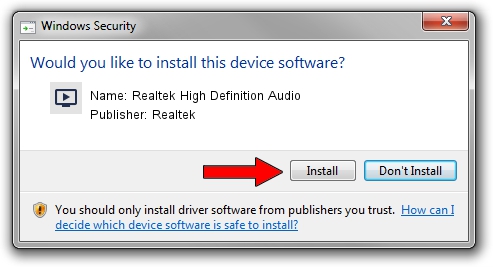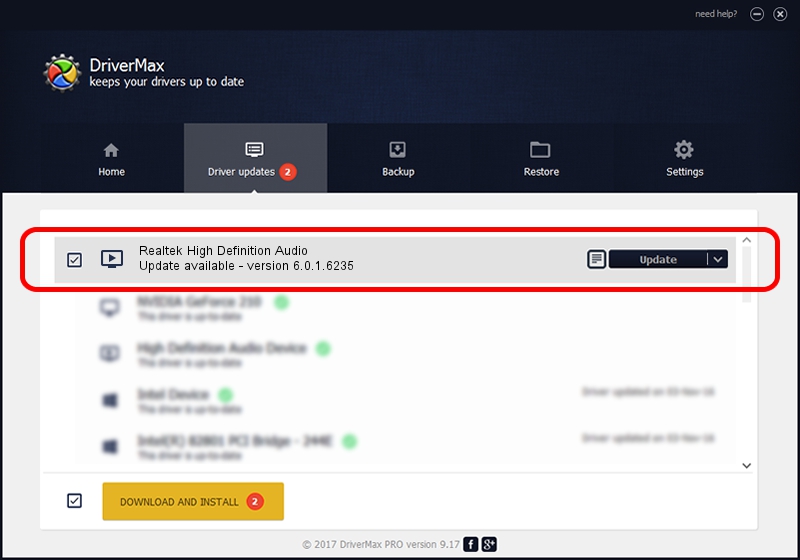Advertising seems to be blocked by your browser.
The ads help us provide this software and web site to you for free.
Please support our project by allowing our site to show ads.
Home /
Manufacturers /
Realtek /
Realtek High Definition Audio /
HDAUDIO/FUNC_01&VEN_10EC&DEV_0269&SUBSYS_104312B3 /
6.0.1.6235 Nov 02, 2010
Driver for Realtek Realtek High Definition Audio - downloading and installing it
Realtek High Definition Audio is a MEDIA hardware device. This driver was developed by Realtek. HDAUDIO/FUNC_01&VEN_10EC&DEV_0269&SUBSYS_104312B3 is the matching hardware id of this device.
1. Install Realtek Realtek High Definition Audio driver manually
- Download the driver setup file for Realtek Realtek High Definition Audio driver from the link below. This download link is for the driver version 6.0.1.6235 dated 2010-11-02.
- Run the driver setup file from a Windows account with the highest privileges (rights). If your UAC (User Access Control) is enabled then you will have to accept of the driver and run the setup with administrative rights.
- Go through the driver setup wizard, which should be quite straightforward. The driver setup wizard will scan your PC for compatible devices and will install the driver.
- Restart your PC and enjoy the fresh driver, as you can see it was quite smple.
This driver was rated with an average of 3.9 stars by 49738 users.
2. How to use DriverMax to install Realtek Realtek High Definition Audio driver
The advantage of using DriverMax is that it will setup the driver for you in just a few seconds and it will keep each driver up to date, not just this one. How can you install a driver with DriverMax? Let's see!
- Start DriverMax and press on the yellow button that says ~SCAN FOR DRIVER UPDATES NOW~. Wait for DriverMax to scan and analyze each driver on your computer.
- Take a look at the list of detected driver updates. Scroll the list down until you locate the Realtek Realtek High Definition Audio driver. Click the Update button.
- Finished installing the driver!

Jul 28 2016 1:38PM / Written by Andreea Kartman for DriverMax
follow @DeeaKartman