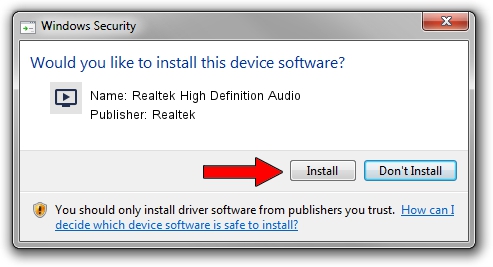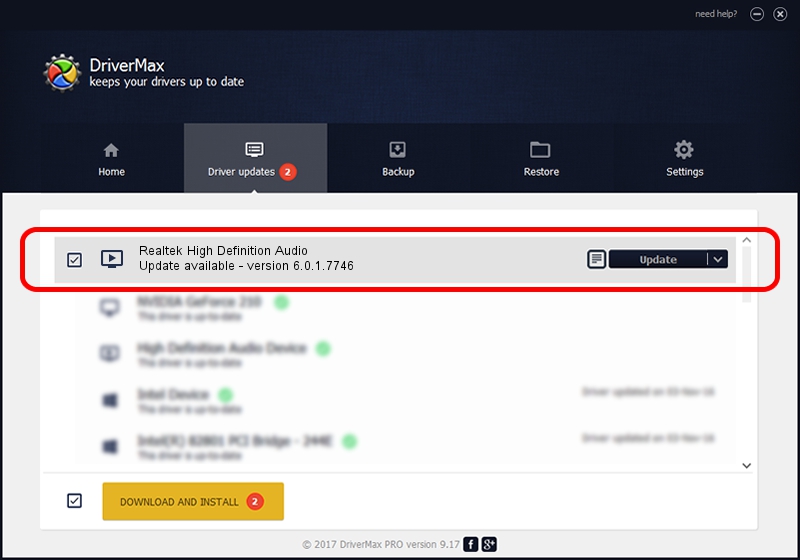Advertising seems to be blocked by your browser.
The ads help us provide this software and web site to you for free.
Please support our project by allowing our site to show ads.
Home /
Manufacturers /
Realtek /
Realtek High Definition Audio /
HDAUDIO/FUNC_01&VEN_10EC&DEV_0269&SUBSYS_103C3580 /
6.0.1.7746 Feb 18, 2016
Realtek Realtek High Definition Audio - two ways of downloading and installing the driver
Realtek High Definition Audio is a MEDIA hardware device. The developer of this driver was Realtek. The hardware id of this driver is HDAUDIO/FUNC_01&VEN_10EC&DEV_0269&SUBSYS_103C3580; this string has to match your hardware.
1. How to manually install Realtek Realtek High Definition Audio driver
- You can download from the link below the driver setup file for the Realtek Realtek High Definition Audio driver. The archive contains version 6.0.1.7746 released on 2016-02-18 of the driver.
- Run the driver installer file from a user account with administrative rights. If your User Access Control (UAC) is running please confirm the installation of the driver and run the setup with administrative rights.
- Go through the driver installation wizard, which will guide you; it should be pretty easy to follow. The driver installation wizard will analyze your PC and will install the right driver.
- When the operation finishes shutdown and restart your computer in order to use the updated driver. As you can see it was quite smple to install a Windows driver!
Size of this driver: 48485491 bytes (46.24 MB)
Driver rating 4.2 stars out of 18441 votes.
This driver was released for the following versions of Windows:
- This driver works on Windows Vista 64 bits
- This driver works on Windows 7 64 bits
- This driver works on Windows 8 64 bits
- This driver works on Windows 8.1 64 bits
- This driver works on Windows 10 64 bits
- This driver works on Windows 11 64 bits
2. How to use DriverMax to install Realtek Realtek High Definition Audio driver
The most important advantage of using DriverMax is that it will install the driver for you in just a few seconds and it will keep each driver up to date. How can you install a driver with DriverMax? Let's follow a few steps!
- Open DriverMax and click on the yellow button that says ~SCAN FOR DRIVER UPDATES NOW~. Wait for DriverMax to analyze each driver on your PC.
- Take a look at the list of detected driver updates. Scroll the list down until you locate the Realtek Realtek High Definition Audio driver. Click the Update button.
- That's all, the driver is now installed!

Jan 3 2024 1:37PM / Written by Andreea Kartman for DriverMax
follow @DeeaKartman