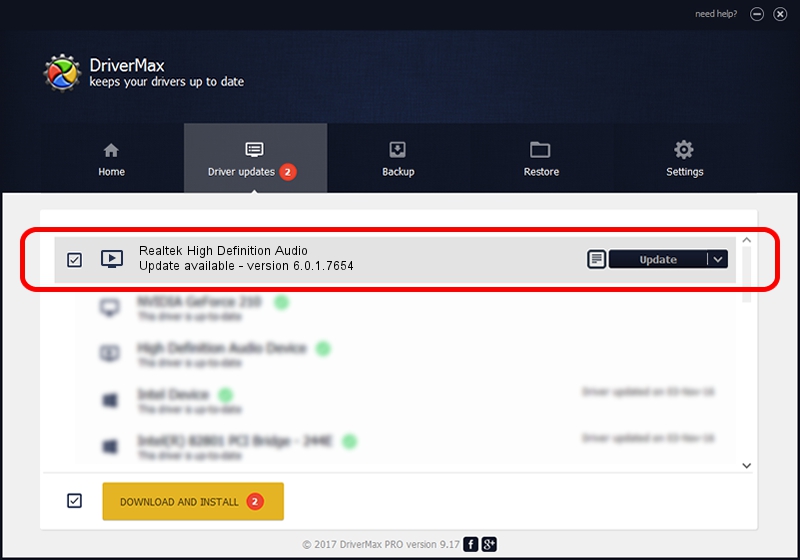Advertising seems to be blocked by your browser.
The ads help us provide this software and web site to you for free.
Please support our project by allowing our site to show ads.
Home /
Manufacturers /
Realtek /
Realtek High Definition Audio /
HDAUDIO/FUNC_01&VEN_10EC&DEV_0269&SUBSYS_103C2AF0 /
6.0.1.7654 Nov 03, 2015
Download and install Realtek Realtek High Definition Audio driver
Realtek High Definition Audio is a MEDIA hardware device. The developer of this driver was Realtek. In order to make sure you are downloading the exact right driver the hardware id is HDAUDIO/FUNC_01&VEN_10EC&DEV_0269&SUBSYS_103C2AF0.
1. Manually install Realtek Realtek High Definition Audio driver
- You can download from the link below the driver installer file for the Realtek Realtek High Definition Audio driver. The archive contains version 6.0.1.7654 released on 2015-11-03 of the driver.
- Run the driver installer file from a user account with administrative rights. If your UAC (User Access Control) is running please confirm the installation of the driver and run the setup with administrative rights.
- Go through the driver installation wizard, which will guide you; it should be quite easy to follow. The driver installation wizard will scan your computer and will install the right driver.
- When the operation finishes restart your PC in order to use the updated driver. As you can see it was quite smple to install a Windows driver!
Driver file size: 47446760 bytes (45.25 MB)
This driver was installed by many users and received an average rating of 4.3 stars out of 16432 votes.
This driver was released for the following versions of Windows:
- This driver works on Windows Vista 32 bits
- This driver works on Windows 7 32 bits
- This driver works on Windows 8 32 bits
- This driver works on Windows 8.1 32 bits
- This driver works on Windows 10 32 bits
- This driver works on Windows 11 32 bits
2. The easy way: using DriverMax to install Realtek Realtek High Definition Audio driver
The advantage of using DriverMax is that it will install the driver for you in the easiest possible way and it will keep each driver up to date. How can you install a driver using DriverMax? Let's see!
- Start DriverMax and push on the yellow button that says ~SCAN FOR DRIVER UPDATES NOW~. Wait for DriverMax to scan and analyze each driver on your computer.
- Take a look at the list of available driver updates. Search the list until you find the Realtek Realtek High Definition Audio driver. Click the Update button.
- That's it, you installed your first driver!

Nov 7 2023 8:33AM / Written by Dan Armano for DriverMax
follow @danarm