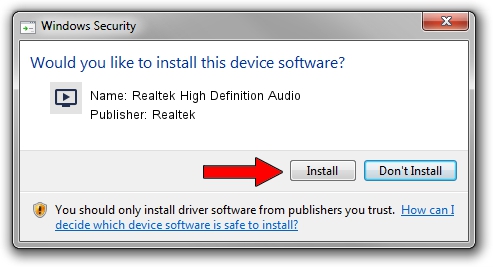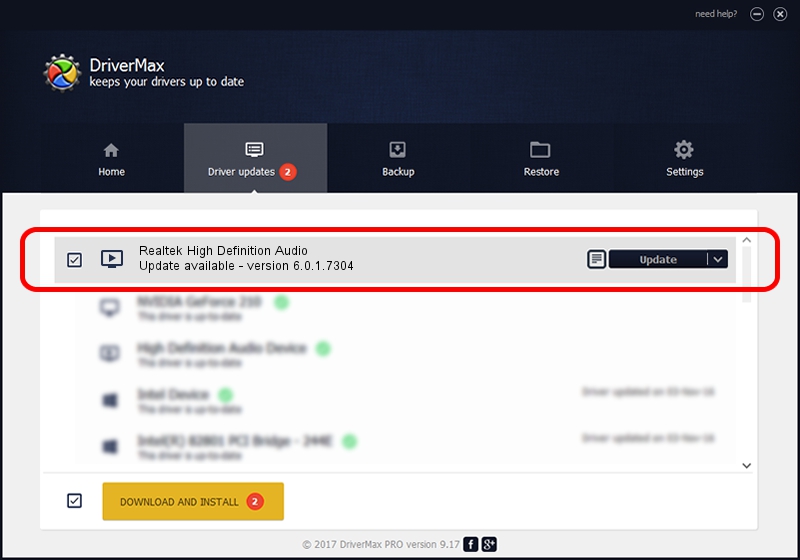Advertising seems to be blocked by your browser.
The ads help us provide this software and web site to you for free.
Please support our project by allowing our site to show ads.
Home /
Manufacturers /
Realtek /
Realtek High Definition Audio /
HDAUDIO/FUNC_01&VEN_10EC&DEV_0269&SUBSYS_1025081A /
6.0.1.7304 Jul 29, 2014
Realtek Realtek High Definition Audio - two ways of downloading and installing the driver
Realtek High Definition Audio is a MEDIA device. This driver was developed by Realtek. HDAUDIO/FUNC_01&VEN_10EC&DEV_0269&SUBSYS_1025081A is the matching hardware id of this device.
1. Install Realtek Realtek High Definition Audio driver manually
- Download the driver setup file for Realtek Realtek High Definition Audio driver from the link below. This is the download link for the driver version 6.0.1.7304 dated 2014-07-29.
- Start the driver setup file from a Windows account with administrative rights. If your UAC (User Access Control) is running then you will have to accept of the driver and run the setup with administrative rights.
- Go through the driver setup wizard, which should be pretty straightforward. The driver setup wizard will analyze your PC for compatible devices and will install the driver.
- Shutdown and restart your computer and enjoy the new driver, as you can see it was quite smple.
Driver rating 3.5 stars out of 38315 votes.
2. How to install Realtek Realtek High Definition Audio driver using DriverMax
The advantage of using DriverMax is that it will install the driver for you in the easiest possible way and it will keep each driver up to date. How easy can you install a driver using DriverMax? Let's see!
- Open DriverMax and press on the yellow button that says ~SCAN FOR DRIVER UPDATES NOW~. Wait for DriverMax to scan and analyze each driver on your PC.
- Take a look at the list of available driver updates. Scroll the list down until you find the Realtek Realtek High Definition Audio driver. Click on Update.
- Enjoy using the updated driver! :)

Jun 20 2016 12:48PM / Written by Andreea Kartman for DriverMax
follow @DeeaKartman