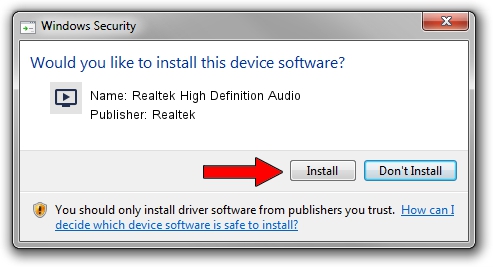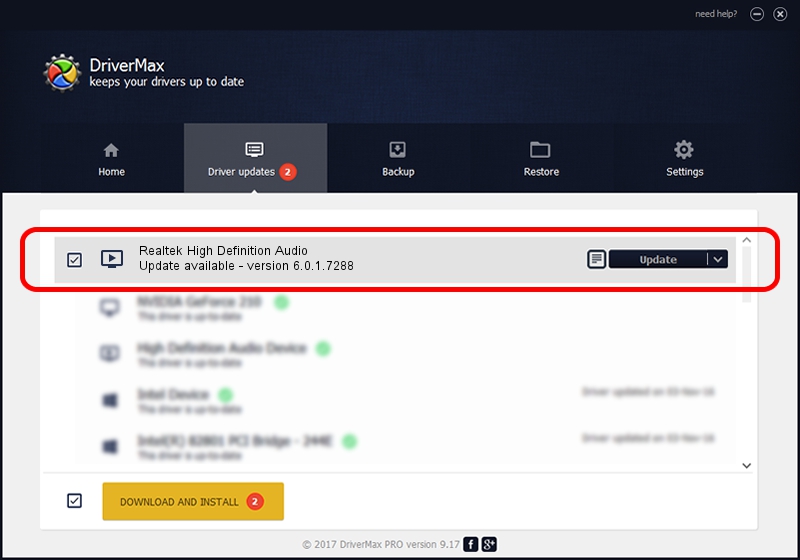Advertising seems to be blocked by your browser.
The ads help us provide this software and web site to you for free.
Please support our project by allowing our site to show ads.
Home /
Manufacturers /
Realtek /
Realtek High Definition Audio /
HDAUDIO/FUNC_01&VEN_10EC&DEV_0269&SUBSYS_10250356 /
6.0.1.7288 Jul 08, 2014
Realtek Realtek High Definition Audio - two ways of downloading and installing the driver
Realtek High Definition Audio is a MEDIA hardware device. This Windows driver was developed by Realtek. HDAUDIO/FUNC_01&VEN_10EC&DEV_0269&SUBSYS_10250356 is the matching hardware id of this device.
1. Realtek Realtek High Definition Audio driver - how to install it manually
- Download the setup file for Realtek Realtek High Definition Audio driver from the link below. This is the download link for the driver version 6.0.1.7288 released on 2014-07-08.
- Start the driver setup file from a Windows account with administrative rights. If your UAC (User Access Control) is started then you will have to confirm the installation of the driver and run the setup with administrative rights.
- Go through the driver installation wizard, which should be pretty easy to follow. The driver installation wizard will scan your PC for compatible devices and will install the driver.
- Shutdown and restart your computer and enjoy the fresh driver, as you can see it was quite smple.
This driver was installed by many users and received an average rating of 4 stars out of 9338 votes.
2. The easy way: using DriverMax to install Realtek Realtek High Definition Audio driver
The advantage of using DriverMax is that it will setup the driver for you in just a few seconds and it will keep each driver up to date. How can you install a driver with DriverMax? Let's see!
- Start DriverMax and push on the yellow button named ~SCAN FOR DRIVER UPDATES NOW~. Wait for DriverMax to scan and analyze each driver on your PC.
- Take a look at the list of available driver updates. Scroll the list down until you find the Realtek Realtek High Definition Audio driver. Click on Update.
- That's it, you installed your first driver!

Jun 23 2016 5:11AM / Written by Dan Armano for DriverMax
follow @danarm