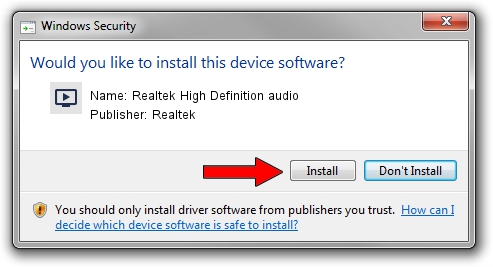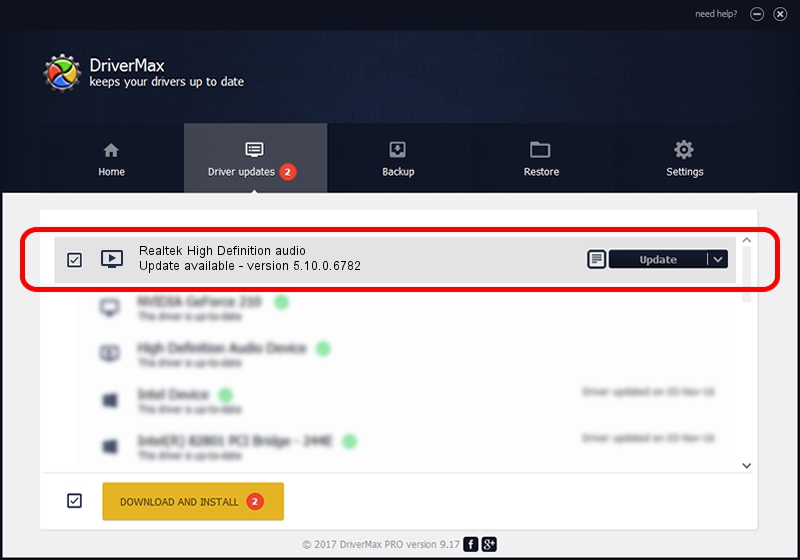Advertising seems to be blocked by your browser.
The ads help us provide this software and web site to you for free.
Please support our project by allowing our site to show ads.
Home /
Manufacturers /
Realtek /
Realtek High Definition audio /
HDAUDIO/FUNC_01&VEN_10EC&DEV_0262&SUBSYS_117905A0 /
5.10.0.6782 Nov 20, 2012
Driver for Realtek Realtek High Definition audio - downloading and installing it
Realtek High Definition audio is a MEDIA device. This driver was developed by Realtek. In order to make sure you are downloading the exact right driver the hardware id is HDAUDIO/FUNC_01&VEN_10EC&DEV_0262&SUBSYS_117905A0.
1. Manually install Realtek Realtek High Definition audio driver
- You can download from the link below the driver setup file for the Realtek Realtek High Definition audio driver. The archive contains version 5.10.0.6782 released on 2012-11-20 of the driver.
- Start the driver installer file from a user account with the highest privileges (rights). If your User Access Control Service (UAC) is enabled please accept of the driver and run the setup with administrative rights.
- Go through the driver setup wizard, which will guide you; it should be quite easy to follow. The driver setup wizard will analyze your computer and will install the right driver.
- When the operation finishes restart your computer in order to use the updated driver. As you can see it was quite smple to install a Windows driver!
Download size of the driver: 18608116 bytes (17.75 MB)
This driver was rated with an average of 3.2 stars by 7244 users.
This driver will work for the following versions of Windows:
- This driver works on Windows 2000 32 bits
- This driver works on Windows Server 2003 32 bits
- This driver works on Windows XP 32 bits
2. Installing the Realtek Realtek High Definition audio driver using DriverMax: the easy way
The advantage of using DriverMax is that it will setup the driver for you in the easiest possible way and it will keep each driver up to date, not just this one. How easy can you install a driver using DriverMax? Let's follow a few steps!
- Start DriverMax and push on the yellow button that says ~SCAN FOR DRIVER UPDATES NOW~. Wait for DriverMax to scan and analyze each driver on your computer.
- Take a look at the list of available driver updates. Search the list until you find the Realtek Realtek High Definition audio driver. Click on Update.
- That's all, the driver is now installed!

Jul 11 2016 10:50PM / Written by Andreea Kartman for DriverMax
follow @DeeaKartman