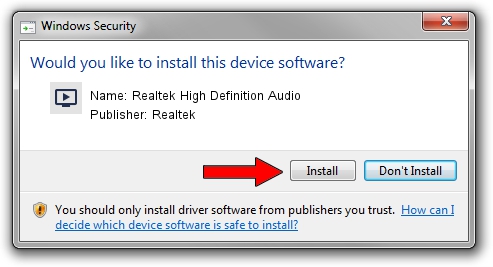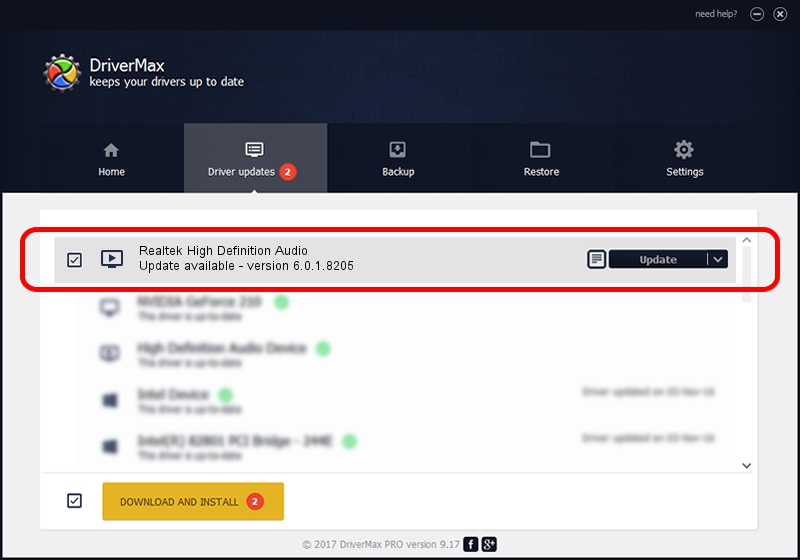Advertising seems to be blocked by your browser.
The ads help us provide this software and web site to you for free.
Please support our project by allowing our site to show ads.
Home /
Manufacturers /
Realtek /
Realtek High Definition Audio /
HDAUDIO/FUNC_01&VEN_10EC&DEV_0235&SUBSYS_17AA3804 /
6.0.1.8205 Jul 04, 2017
Download and install Realtek Realtek High Definition Audio driver
Realtek High Definition Audio is a MEDIA hardware device. This driver was developed by Realtek. The hardware id of this driver is HDAUDIO/FUNC_01&VEN_10EC&DEV_0235&SUBSYS_17AA3804.
1. Install Realtek Realtek High Definition Audio driver manually
- You can download from the link below the driver setup file for the Realtek Realtek High Definition Audio driver. The archive contains version 6.0.1.8205 released on 2017-07-04 of the driver.
- Run the driver installer file from a user account with the highest privileges (rights). If your UAC (User Access Control) is started please confirm the installation of the driver and run the setup with administrative rights.
- Follow the driver installation wizard, which will guide you; it should be pretty easy to follow. The driver installation wizard will analyze your computer and will install the right driver.
- When the operation finishes shutdown and restart your computer in order to use the updated driver. It is as simple as that to install a Windows driver!
Driver file size: 60090005 bytes (57.31 MB)
This driver was rated with an average of 4 stars by 1709 users.
This driver is compatible with the following versions of Windows:
- This driver works on Windows Vista 32 bits
- This driver works on Windows 7 32 bits
- This driver works on Windows 8 32 bits
- This driver works on Windows 8.1 32 bits
- This driver works on Windows 10 32 bits
- This driver works on Windows 11 32 bits
2. The easy way: using DriverMax to install Realtek Realtek High Definition Audio driver
The most important advantage of using DriverMax is that it will setup the driver for you in the easiest possible way and it will keep each driver up to date, not just this one. How can you install a driver using DriverMax? Let's follow a few steps!
- Start DriverMax and push on the yellow button named ~SCAN FOR DRIVER UPDATES NOW~. Wait for DriverMax to scan and analyze each driver on your computer.
- Take a look at the list of driver updates. Scroll the list down until you find the Realtek Realtek High Definition Audio driver. Click the Update button.
- That's it, you installed your first driver!

May 24 2024 3:48AM / Written by Dan Armano for DriverMax
follow @danarm