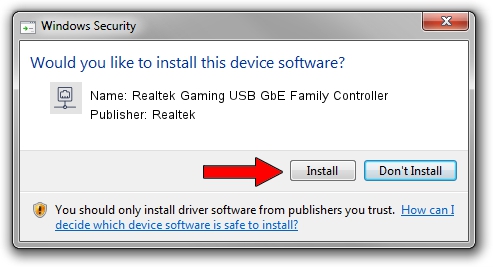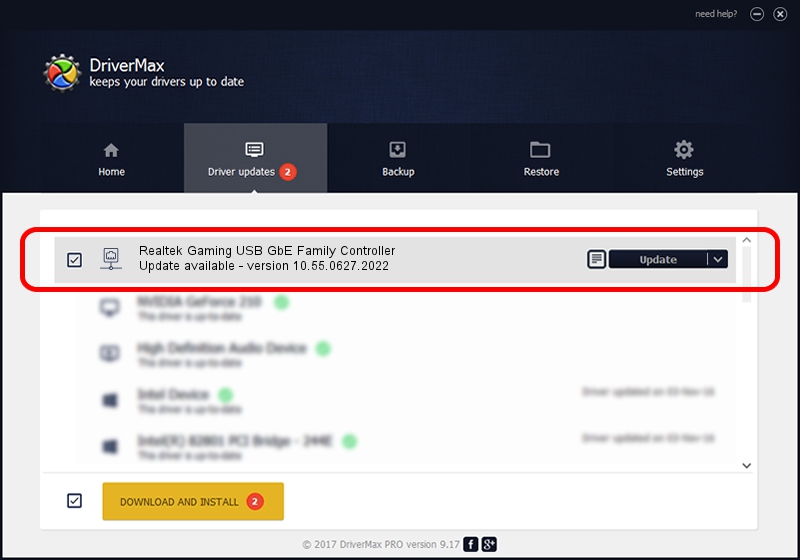Advertising seems to be blocked by your browser.
The ads help us provide this software and web site to you for free.
Please support our project by allowing our site to show ads.
Home /
Manufacturers /
Realtek /
Realtek Gaming USB GbE Family Controller /
USB/VID_0BDA&PID_8153&REV_31F5 /
10.55.0627.2022 Jun 27, 2022
Realtek Realtek Gaming USB GbE Family Controller - two ways of downloading and installing the driver
Realtek Gaming USB GbE Family Controller is a Network Adapters hardware device. This Windows driver was developed by Realtek. USB/VID_0BDA&PID_8153&REV_31F5 is the matching hardware id of this device.
1. Realtek Realtek Gaming USB GbE Family Controller driver - how to install it manually
- Download the driver setup file for Realtek Realtek Gaming USB GbE Family Controller driver from the link below. This download link is for the driver version 10.55.0627.2022 dated 2022-06-27.
- Start the driver installation file from a Windows account with the highest privileges (rights). If your User Access Control (UAC) is enabled then you will have to accept of the driver and run the setup with administrative rights.
- Go through the driver installation wizard, which should be pretty straightforward. The driver installation wizard will scan your PC for compatible devices and will install the driver.
- Restart your computer and enjoy the new driver, as you can see it was quite smple.
Driver rating 3.2 stars out of 44623 votes.
2. How to use DriverMax to install Realtek Realtek Gaming USB GbE Family Controller driver
The advantage of using DriverMax is that it will install the driver for you in just a few seconds and it will keep each driver up to date, not just this one. How easy can you install a driver with DriverMax? Let's see!
- Open DriverMax and push on the yellow button named ~SCAN FOR DRIVER UPDATES NOW~. Wait for DriverMax to analyze each driver on your computer.
- Take a look at the list of detected driver updates. Scroll the list down until you locate the Realtek Realtek Gaming USB GbE Family Controller driver. Click the Update button.
- Finished installing the driver!

Aug 18 2024 2:32PM / Written by Daniel Statescu for DriverMax
follow @DanielStatescu