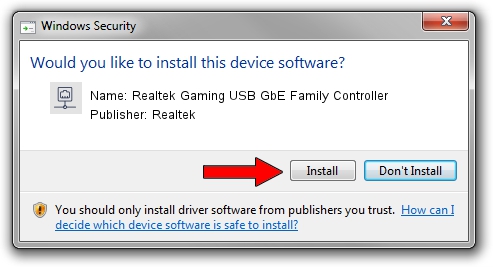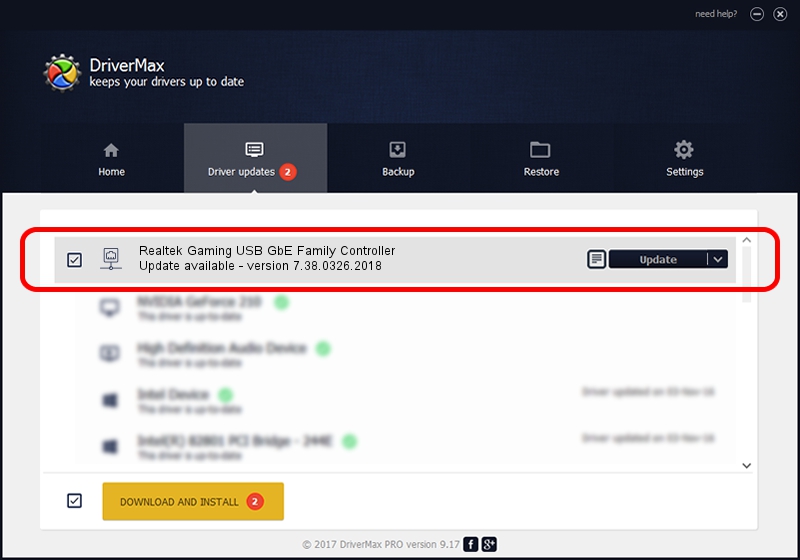Advertising seems to be blocked by your browser.
The ads help us provide this software and web site to you for free.
Please support our project by allowing our site to show ads.
Home /
Manufacturers /
Realtek /
Realtek Gaming USB GbE Family Controller /
USB/VID_0BDA&PID_8153&REV_3005 /
7.38.0326.2018 Mar 26, 2018
Download and install Realtek Realtek Gaming USB GbE Family Controller driver
Realtek Gaming USB GbE Family Controller is a Network Adapters hardware device. The Windows version of this driver was developed by Realtek. In order to make sure you are downloading the exact right driver the hardware id is USB/VID_0BDA&PID_8153&REV_3005.
1. Manually install Realtek Realtek Gaming USB GbE Family Controller driver
- You can download from the link below the driver installer file for the Realtek Realtek Gaming USB GbE Family Controller driver. The archive contains version 7.38.0326.2018 released on 2018-03-26 of the driver.
- Start the driver installer file from a user account with the highest privileges (rights). If your UAC (User Access Control) is started please confirm the installation of the driver and run the setup with administrative rights.
- Follow the driver installation wizard, which will guide you; it should be pretty easy to follow. The driver installation wizard will analyze your computer and will install the right driver.
- When the operation finishes restart your PC in order to use the updated driver. As you can see it was quite smple to install a Windows driver!
Download size of the driver: 277374 bytes (270.87 KB)
This driver was rated with an average of 4.3 stars by 43430 users.
This driver is fully compatible with the following versions of Windows:
- This driver works on Windows 7 64 bits
- This driver works on Windows 8 64 bits
- This driver works on Windows 8.1 64 bits
- This driver works on Windows 10 64 bits
- This driver works on Windows 11 64 bits
2. How to install Realtek Realtek Gaming USB GbE Family Controller driver using DriverMax
The advantage of using DriverMax is that it will install the driver for you in just a few seconds and it will keep each driver up to date. How can you install a driver with DriverMax? Let's take a look!
- Open DriverMax and click on the yellow button that says ~SCAN FOR DRIVER UPDATES NOW~. Wait for DriverMax to scan and analyze each driver on your computer.
- Take a look at the list of available driver updates. Search the list until you find the Realtek Realtek Gaming USB GbE Family Controller driver. Click on Update.
- Finished installing the driver!

Jun 15 2024 5:38PM / Written by Andreea Kartman for DriverMax
follow @DeeaKartman