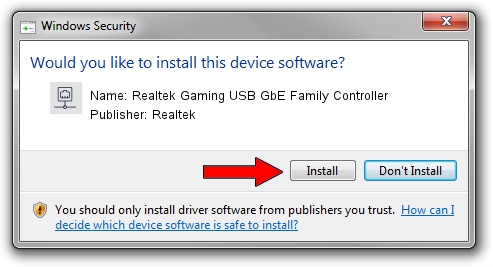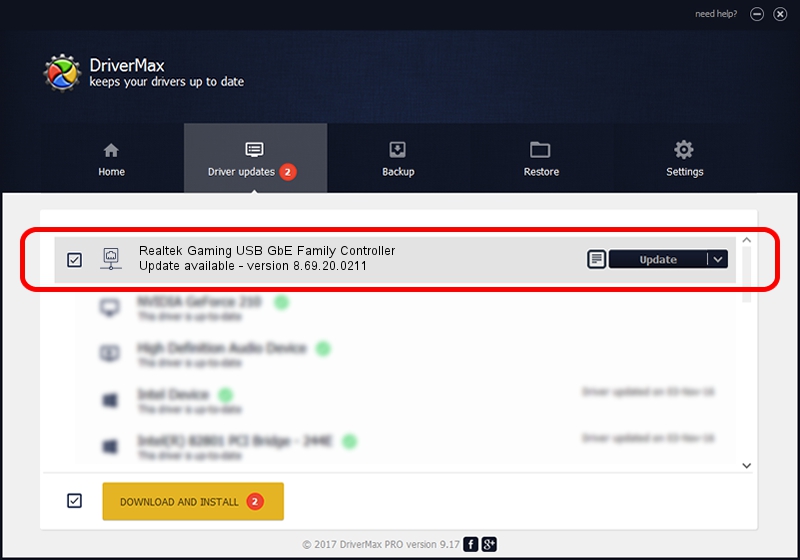Advertising seems to be blocked by your browser.
The ads help us provide this software and web site to you for free.
Please support our project by allowing our site to show ads.
Home /
Manufacturers /
Realtek /
Realtek Gaming USB GbE Family Controller /
USB/VID_0BDA&PID_8053&REV_33F4 /
8.69.20.0211 Feb 11, 2022
Realtek Realtek Gaming USB GbE Family Controller how to download and install the driver
Realtek Gaming USB GbE Family Controller is a Network Adapters device. The Windows version of this driver was developed by Realtek. The hardware id of this driver is USB/VID_0BDA&PID_8053&REV_33F4.
1. Realtek Realtek Gaming USB GbE Family Controller - install the driver manually
- You can download from the link below the driver installer file for the Realtek Realtek Gaming USB GbE Family Controller driver. The archive contains version 8.69.20.0211 released on 2022-02-11 of the driver.
- Start the driver installer file from a user account with administrative rights. If your User Access Control Service (UAC) is running please accept of the driver and run the setup with administrative rights.
- Go through the driver installation wizard, which will guide you; it should be quite easy to follow. The driver installation wizard will scan your PC and will install the right driver.
- When the operation finishes shutdown and restart your computer in order to use the updated driver. As you can see it was quite smple to install a Windows driver!
Driver file size: 584669 bytes (570.97 KB)
This driver was installed by many users and received an average rating of 4.7 stars out of 54853 votes.
This driver was released for the following versions of Windows:
- This driver works on Windows 8 64 bits
- This driver works on Windows 8.1 64 bits
- This driver works on Windows 10 64 bits
- This driver works on Windows 11 64 bits
2. Installing the Realtek Realtek Gaming USB GbE Family Controller driver using DriverMax: the easy way
The advantage of using DriverMax is that it will install the driver for you in just a few seconds and it will keep each driver up to date. How easy can you install a driver using DriverMax? Let's see!
- Start DriverMax and press on the yellow button that says ~SCAN FOR DRIVER UPDATES NOW~. Wait for DriverMax to scan and analyze each driver on your computer.
- Take a look at the list of driver updates. Search the list until you find the Realtek Realtek Gaming USB GbE Family Controller driver. Click on Update.
- That's all, the driver is now installed!

Aug 19 2024 7:40PM / Written by Dan Armano for DriverMax
follow @danarm