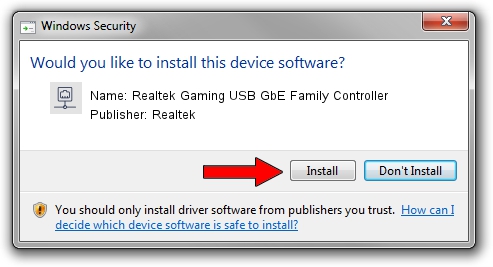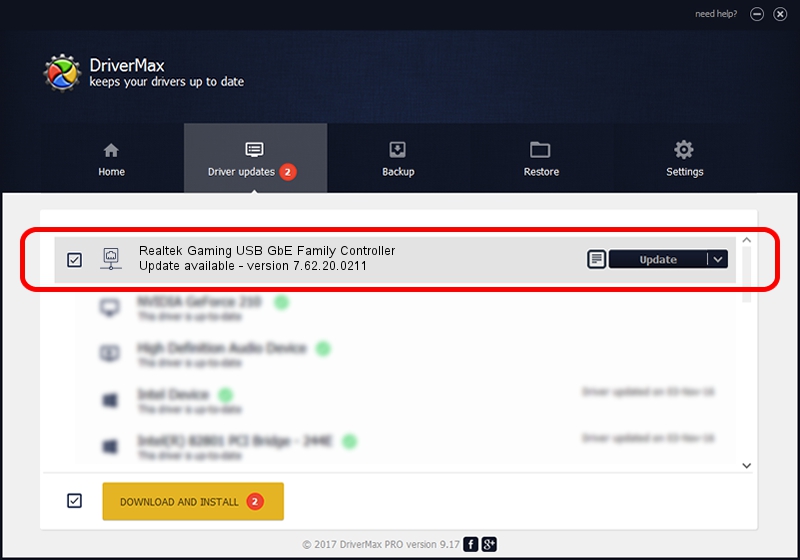Advertising seems to be blocked by your browser.
The ads help us provide this software and web site to you for free.
Please support our project by allowing our site to show ads.
Home /
Manufacturers /
Realtek /
Realtek Gaming USB GbE Family Controller /
USB/VID_0BDA&PID_8053&REV_3305 /
7.62.20.0211 Feb 11, 2022
Realtek Realtek Gaming USB GbE Family Controller how to download and install the driver
Realtek Gaming USB GbE Family Controller is a Network Adapters hardware device. This Windows driver was developed by Realtek. In order to make sure you are downloading the exact right driver the hardware id is USB/VID_0BDA&PID_8053&REV_3305.
1. How to manually install Realtek Realtek Gaming USB GbE Family Controller driver
- You can download from the link below the driver installer file for the Realtek Realtek Gaming USB GbE Family Controller driver. The archive contains version 7.62.20.0211 released on 2022-02-11 of the driver.
- Start the driver installer file from a user account with administrative rights. If your User Access Control Service (UAC) is enabled please accept of the driver and run the setup with administrative rights.
- Go through the driver setup wizard, which will guide you; it should be quite easy to follow. The driver setup wizard will analyze your PC and will install the right driver.
- When the operation finishes restart your computer in order to use the updated driver. It is as simple as that to install a Windows driver!
Driver file size: 526809 bytes (514.46 KB)
This driver received an average rating of 4.6 stars out of 85392 votes.
This driver is compatible with the following versions of Windows:
- This driver works on Windows 7 64 bits
- This driver works on Windows 8 64 bits
- This driver works on Windows 8.1 64 bits
- This driver works on Windows 10 64 bits
- This driver works on Windows 11 64 bits
2. Installing the Realtek Realtek Gaming USB GbE Family Controller driver using DriverMax: the easy way
The advantage of using DriverMax is that it will setup the driver for you in just a few seconds and it will keep each driver up to date. How can you install a driver with DriverMax? Let's see!
- Open DriverMax and press on the yellow button that says ~SCAN FOR DRIVER UPDATES NOW~. Wait for DriverMax to analyze each driver on your computer.
- Take a look at the list of detected driver updates. Search the list until you find the Realtek Realtek Gaming USB GbE Family Controller driver. Click on Update.
- Enjoy using the updated driver! :)

Aug 19 2024 2:55AM / Written by Daniel Statescu for DriverMax
follow @DanielStatescu