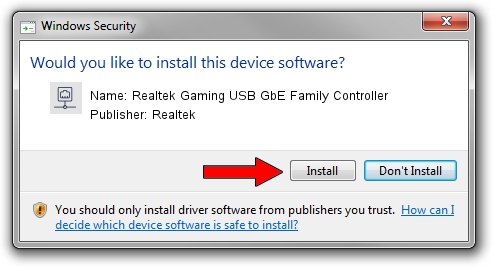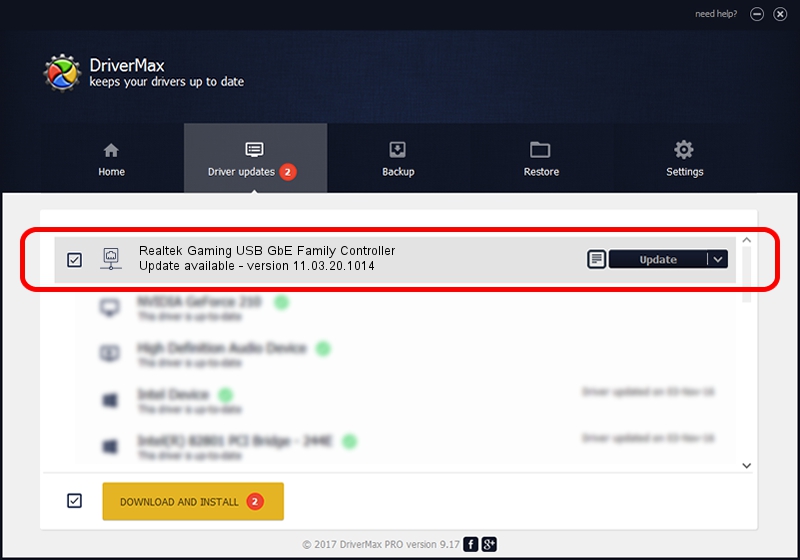Advertising seems to be blocked by your browser.
The ads help us provide this software and web site to you for free.
Please support our project by allowing our site to show ads.
Home /
Manufacturers /
Realtek /
Realtek Gaming USB GbE Family Controller /
USB/VID_0BDA&PID_8053&REV_3304 /
11.03.20.1014 Oct 14, 2021
Realtek Realtek Gaming USB GbE Family Controller - two ways of downloading and installing the driver
Realtek Gaming USB GbE Family Controller is a Network Adapters device. The Windows version of this driver was developed by Realtek. In order to make sure you are downloading the exact right driver the hardware id is USB/VID_0BDA&PID_8053&REV_3304.
1. Realtek Realtek Gaming USB GbE Family Controller - install the driver manually
- You can download from the link below the driver installer file for the Realtek Realtek Gaming USB GbE Family Controller driver. The archive contains version 11.03.20.1014 dated 2021-10-14 of the driver.
- Run the driver installer file from a user account with the highest privileges (rights). If your User Access Control Service (UAC) is running please accept of the driver and run the setup with administrative rights.
- Go through the driver installation wizard, which will guide you; it should be quite easy to follow. The driver installation wizard will analyze your PC and will install the right driver.
- When the operation finishes shutdown and restart your PC in order to use the updated driver. As you can see it was quite smple to install a Windows driver!
The file size of this driver is 626408 bytes (611.73 KB)
This driver was rated with an average of 4.1 stars by 7287 users.
This driver was released for the following versions of Windows:
- This driver works on Windows 10 64 bits
- This driver works on Windows 11 64 bits
2. The easy way: using DriverMax to install Realtek Realtek Gaming USB GbE Family Controller driver
The most important advantage of using DriverMax is that it will setup the driver for you in just a few seconds and it will keep each driver up to date, not just this one. How can you install a driver using DriverMax? Let's follow a few steps!
- Start DriverMax and press on the yellow button that says ~SCAN FOR DRIVER UPDATES NOW~. Wait for DriverMax to scan and analyze each driver on your PC.
- Take a look at the list of detected driver updates. Search the list until you locate the Realtek Realtek Gaming USB GbE Family Controller driver. Click on Update.
- Enjoy using the updated driver! :)

Aug 12 2024 5:47PM / Written by Daniel Statescu for DriverMax
follow @DanielStatescu