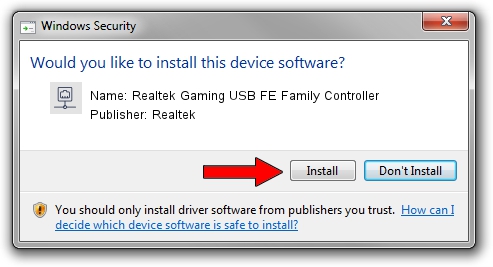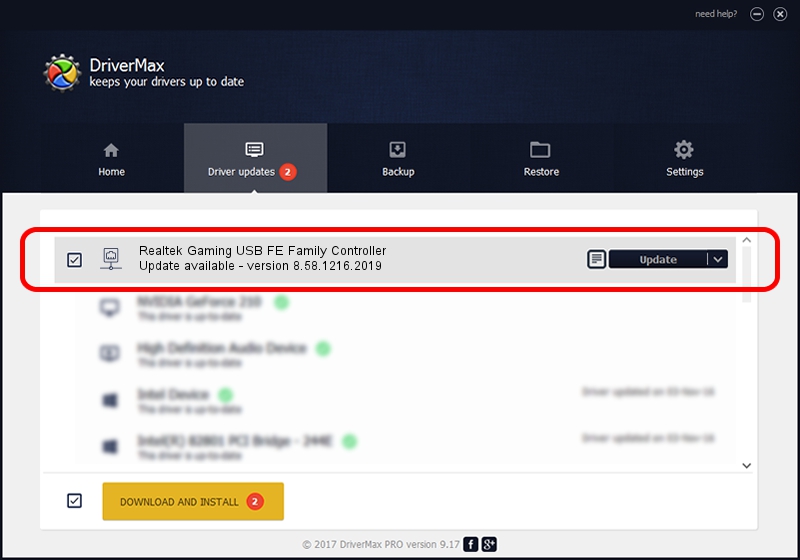Advertising seems to be blocked by your browser.
The ads help us provide this software and web site to you for free.
Please support our project by allowing our site to show ads.
Home /
Manufacturers /
Realtek /
Realtek Gaming USB FE Family Controller /
USB/VID_0BDA&PID_8152&REV_20F5 /
8.58.1216.2019 Dec 16, 2019
Driver for Realtek Realtek Gaming USB FE Family Controller - downloading and installing it
Realtek Gaming USB FE Family Controller is a Network Adapters device. The developer of this driver was Realtek. The hardware id of this driver is USB/VID_0BDA&PID_8152&REV_20F5.
1. Realtek Realtek Gaming USB FE Family Controller - install the driver manually
- You can download from the link below the driver installer file for the Realtek Realtek Gaming USB FE Family Controller driver. The archive contains version 8.58.1216.2019 dated 2019-12-16 of the driver.
- Start the driver installer file from a user account with the highest privileges (rights). If your UAC (User Access Control) is enabled please confirm the installation of the driver and run the setup with administrative rights.
- Go through the driver setup wizard, which will guide you; it should be quite easy to follow. The driver setup wizard will analyze your computer and will install the right driver.
- When the operation finishes shutdown and restart your PC in order to use the updated driver. As you can see it was quite smple to install a Windows driver!
Size of this driver: 427381 bytes (417.36 KB)
This driver was installed by many users and received an average rating of 4.5 stars out of 1163 votes.
This driver is fully compatible with the following versions of Windows:
- This driver works on Windows 8 64 bits
- This driver works on Windows 8.1 64 bits
- This driver works on Windows 10 64 bits
- This driver works on Windows 11 64 bits
2. How to install Realtek Realtek Gaming USB FE Family Controller driver using DriverMax
The most important advantage of using DriverMax is that it will setup the driver for you in just a few seconds and it will keep each driver up to date, not just this one. How easy can you install a driver with DriverMax? Let's take a look!
- Start DriverMax and push on the yellow button that says ~SCAN FOR DRIVER UPDATES NOW~. Wait for DriverMax to scan and analyze each driver on your computer.
- Take a look at the list of detected driver updates. Scroll the list down until you locate the Realtek Realtek Gaming USB FE Family Controller driver. Click on Update.
- Finished installing the driver!

Jul 28 2024 8:47AM / Written by Andreea Kartman for DriverMax
follow @DeeaKartman