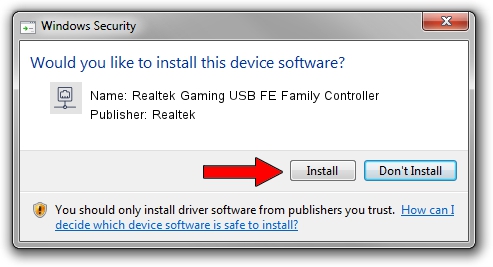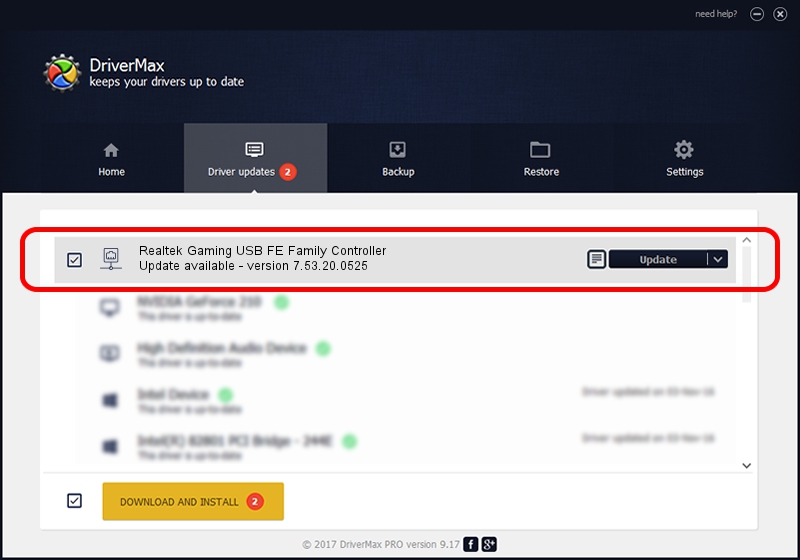Advertising seems to be blocked by your browser.
The ads help us provide this software and web site to you for free.
Please support our project by allowing our site to show ads.
Home /
Manufacturers /
Realtek /
Realtek Gaming USB FE Family Controller /
USB/VID_0BDA&PID_8152&REV_20F5 /
7.53.20.0525 May 25, 2020
Realtek Realtek Gaming USB FE Family Controller driver download and installation
Realtek Gaming USB FE Family Controller is a Network Adapters device. This driver was developed by Realtek. In order to make sure you are downloading the exact right driver the hardware id is USB/VID_0BDA&PID_8152&REV_20F5.
1. Realtek Realtek Gaming USB FE Family Controller - install the driver manually
- Download the driver setup file for Realtek Realtek Gaming USB FE Family Controller driver from the link below. This is the download link for the driver version 7.53.20.0525 released on 2020-05-25.
- Start the driver setup file from a Windows account with administrative rights. If your User Access Control (UAC) is started then you will have to accept of the driver and run the setup with administrative rights.
- Follow the driver setup wizard, which should be pretty straightforward. The driver setup wizard will analyze your PC for compatible devices and will install the driver.
- Restart your computer and enjoy the fresh driver, as you can see it was quite smple.
File size of the driver: 406282 bytes (396.76 KB)
This driver was rated with an average of 4 stars by 92096 users.
This driver will work for the following versions of Windows:
- This driver works on Windows 7 64 bits
- This driver works on Windows 8 64 bits
- This driver works on Windows 8.1 64 bits
- This driver works on Windows 10 64 bits
- This driver works on Windows 11 64 bits
2. How to install Realtek Realtek Gaming USB FE Family Controller driver using DriverMax
The most important advantage of using DriverMax is that it will install the driver for you in the easiest possible way and it will keep each driver up to date. How easy can you install a driver using DriverMax? Let's take a look!
- Open DriverMax and click on the yellow button that says ~SCAN FOR DRIVER UPDATES NOW~. Wait for DriverMax to analyze each driver on your computer.
- Take a look at the list of detected driver updates. Scroll the list down until you find the Realtek Realtek Gaming USB FE Family Controller driver. Click the Update button.
- That's it, you installed your first driver!

Aug 2 2024 6:50AM / Written by Andreea Kartman for DriverMax
follow @DeeaKartman