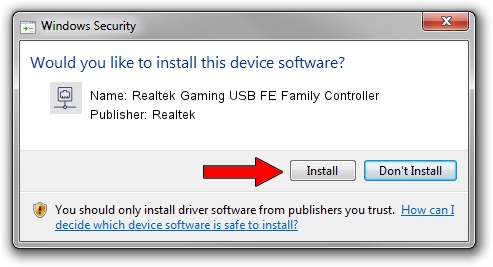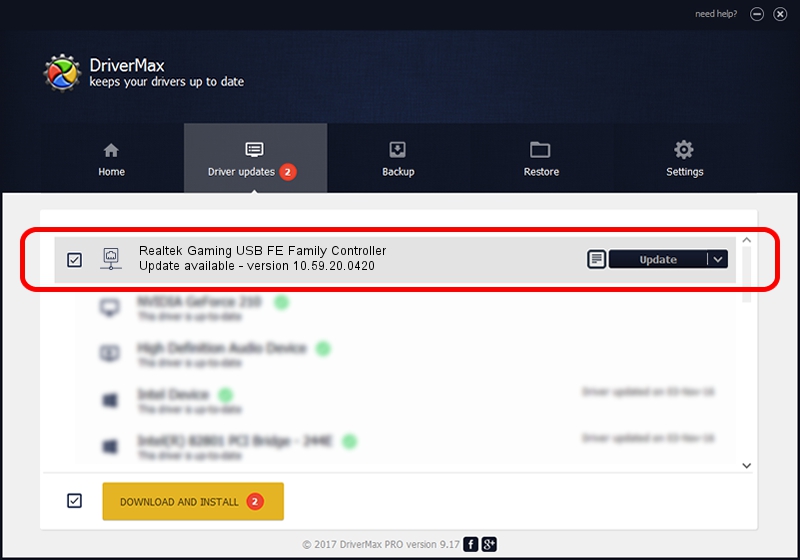Advertising seems to be blocked by your browser.
The ads help us provide this software and web site to you for free.
Please support our project by allowing our site to show ads.
Home /
Manufacturers /
Realtek /
Realtek Gaming USB FE Family Controller /
USB/VID_0BDA&PID_8152&REV_20F4 /
10.59.20.0420 May 15, 2023
Realtek Realtek Gaming USB FE Family Controller how to download and install the driver
Realtek Gaming USB FE Family Controller is a Network Adapters device. This Windows driver was developed by Realtek. USB/VID_0BDA&PID_8152&REV_20F4 is the matching hardware id of this device.
1. Realtek Realtek Gaming USB FE Family Controller driver - how to install it manually
- Download the driver setup file for Realtek Realtek Gaming USB FE Family Controller driver from the link below. This download link is for the driver version 10.59.20.0420 released on 2023-05-15.
- Start the driver setup file from a Windows account with the highest privileges (rights). If your UAC (User Access Control) is started then you will have to accept of the driver and run the setup with administrative rights.
- Go through the driver setup wizard, which should be quite straightforward. The driver setup wizard will scan your PC for compatible devices and will install the driver.
- Restart your computer and enjoy the updated driver, as you can see it was quite smple.
This driver was rated with an average of 3.9 stars by 98135 users.
2. Using DriverMax to install Realtek Realtek Gaming USB FE Family Controller driver
The most important advantage of using DriverMax is that it will setup the driver for you in just a few seconds and it will keep each driver up to date. How easy can you install a driver with DriverMax? Let's take a look!
- Open DriverMax and click on the yellow button that says ~SCAN FOR DRIVER UPDATES NOW~. Wait for DriverMax to scan and analyze each driver on your computer.
- Take a look at the list of available driver updates. Scroll the list down until you find the Realtek Realtek Gaming USB FE Family Controller driver. Click on Update.
- Enjoy using the updated driver! :)

Aug 26 2024 10:53PM / Written by Andreea Kartman for DriverMax
follow @DeeaKartman