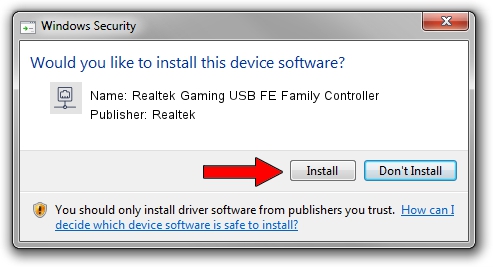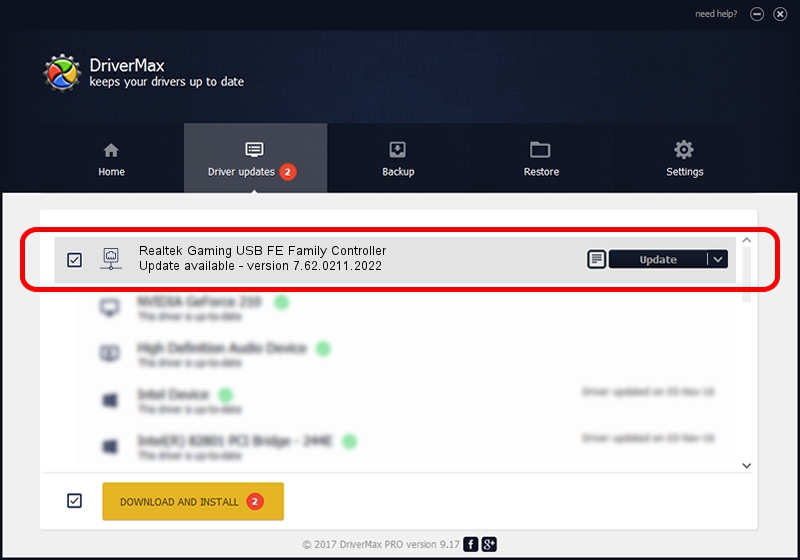Advertising seems to be blocked by your browser.
The ads help us provide this software and web site to you for free.
Please support our project by allowing our site to show ads.
Home /
Manufacturers /
Realtek /
Realtek Gaming USB FE Family Controller /
USB/VID_0BDA&PID_8152&REV_2004 /
7.62.0211.2022 Feb 11, 2022
Realtek Realtek Gaming USB FE Family Controller - two ways of downloading and installing the driver
Realtek Gaming USB FE Family Controller is a Network Adapters hardware device. The Windows version of this driver was developed by Realtek. The hardware id of this driver is USB/VID_0BDA&PID_8152&REV_2004; this string has to match your hardware.
1. Realtek Realtek Gaming USB FE Family Controller driver - how to install it manually
- You can download from the link below the driver installer file for the Realtek Realtek Gaming USB FE Family Controller driver. The archive contains version 7.62.0211.2022 released on 2022-02-11 of the driver.
- Start the driver installer file from a user account with the highest privileges (rights). If your User Access Control Service (UAC) is running please confirm the installation of the driver and run the setup with administrative rights.
- Go through the driver setup wizard, which will guide you; it should be pretty easy to follow. The driver setup wizard will scan your computer and will install the right driver.
- When the operation finishes shutdown and restart your computer in order to use the updated driver. It is as simple as that to install a Windows driver!
Size of this driver: 527596 bytes (515.23 KB)
This driver received an average rating of 4.5 stars out of 12834 votes.
This driver is fully compatible with the following versions of Windows:
- This driver works on Windows 7 64 bits
- This driver works on Windows 8 64 bits
- This driver works on Windows 8.1 64 bits
- This driver works on Windows 10 64 bits
- This driver works on Windows 11 64 bits
2. How to use DriverMax to install Realtek Realtek Gaming USB FE Family Controller driver
The most important advantage of using DriverMax is that it will install the driver for you in just a few seconds and it will keep each driver up to date. How can you install a driver with DriverMax? Let's see!
- Open DriverMax and press on the yellow button named ~SCAN FOR DRIVER UPDATES NOW~. Wait for DriverMax to scan and analyze each driver on your computer.
- Take a look at the list of available driver updates. Scroll the list down until you find the Realtek Realtek Gaming USB FE Family Controller driver. Click the Update button.
- That's all, the driver is now installed!

Sep 8 2024 1:16PM / Written by Daniel Statescu for DriverMax
follow @DanielStatescu