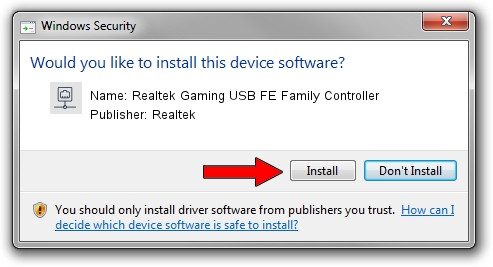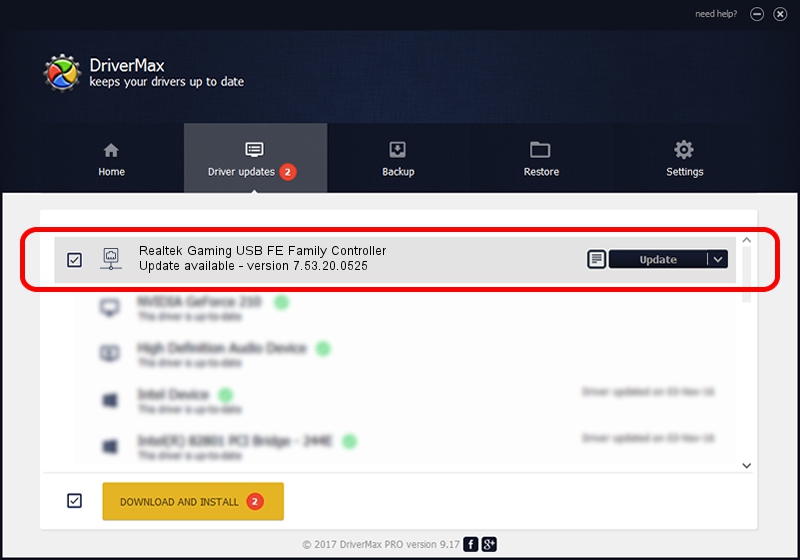Advertising seems to be blocked by your browser.
The ads help us provide this software and web site to you for free.
Please support our project by allowing our site to show ads.
Home /
Manufacturers /
Realtek /
Realtek Gaming USB FE Family Controller /
USB/VID_0BDA&PID_8152&REV_2004 /
7.53.20.0525 May 25, 2020
Driver for Realtek Realtek Gaming USB FE Family Controller - downloading and installing it
Realtek Gaming USB FE Family Controller is a Network Adapters hardware device. The developer of this driver was Realtek. The hardware id of this driver is USB/VID_0BDA&PID_8152&REV_2004; this string has to match your hardware.
1. Realtek Realtek Gaming USB FE Family Controller - install the driver manually
- Download the driver setup file for Realtek Realtek Gaming USB FE Family Controller driver from the location below. This is the download link for the driver version 7.53.20.0525 released on 2020-05-25.
- Run the driver installation file from a Windows account with the highest privileges (rights). If your User Access Control (UAC) is running then you will have to accept of the driver and run the setup with administrative rights.
- Follow the driver installation wizard, which should be quite straightforward. The driver installation wizard will scan your PC for compatible devices and will install the driver.
- Shutdown and restart your computer and enjoy the updated driver, it is as simple as that.
Driver file size: 406282 bytes (396.76 KB)
This driver received an average rating of 4.3 stars out of 92165 votes.
This driver is compatible with the following versions of Windows:
- This driver works on Windows 7 64 bits
- This driver works on Windows 8 64 bits
- This driver works on Windows 8.1 64 bits
- This driver works on Windows 10 64 bits
- This driver works on Windows 11 64 bits
2. Using DriverMax to install Realtek Realtek Gaming USB FE Family Controller driver
The advantage of using DriverMax is that it will setup the driver for you in the easiest possible way and it will keep each driver up to date, not just this one. How easy can you install a driver using DriverMax? Let's follow a few steps!
- Start DriverMax and push on the yellow button that says ~SCAN FOR DRIVER UPDATES NOW~. Wait for DriverMax to analyze each driver on your PC.
- Take a look at the list of driver updates. Scroll the list down until you find the Realtek Realtek Gaming USB FE Family Controller driver. Click the Update button.
- That's all, the driver is now installed!

Aug 2 2024 6:48AM / Written by Dan Armano for DriverMax
follow @danarm