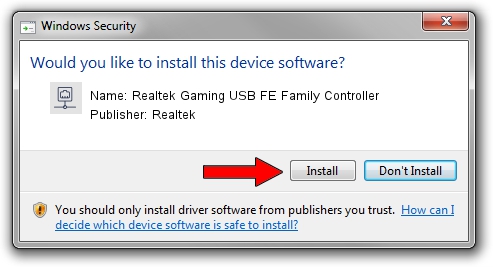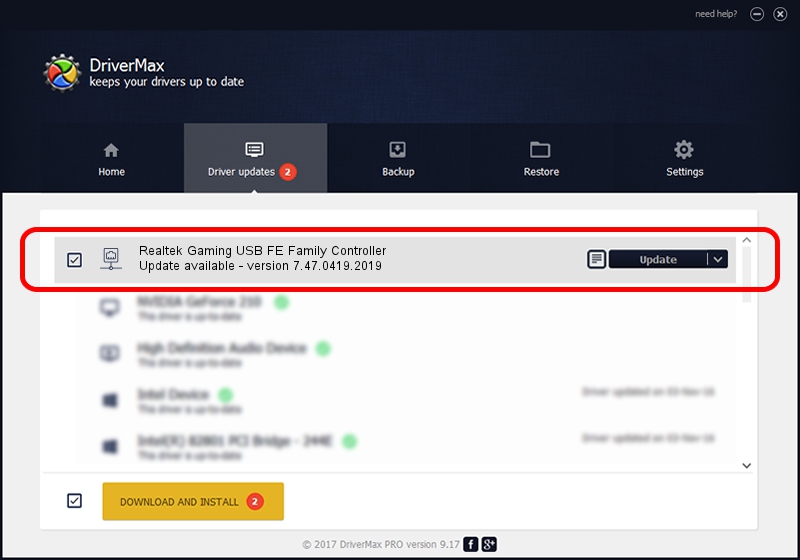Advertising seems to be blocked by your browser.
The ads help us provide this software and web site to you for free.
Please support our project by allowing our site to show ads.
Home /
Manufacturers /
Realtek /
Realtek Gaming USB FE Family Controller /
USB/VID_0BDA&PID_8152&REV_2004 /
7.47.0419.2019 Apr 19, 2019
Realtek Realtek Gaming USB FE Family Controller - two ways of downloading and installing the driver
Realtek Gaming USB FE Family Controller is a Network Adapters hardware device. The developer of this driver was Realtek. The hardware id of this driver is USB/VID_0BDA&PID_8152&REV_2004.
1. Manually install Realtek Realtek Gaming USB FE Family Controller driver
- Download the setup file for Realtek Realtek Gaming USB FE Family Controller driver from the link below. This is the download link for the driver version 7.47.0419.2019 dated 2019-04-19.
- Run the driver setup file from a Windows account with the highest privileges (rights). If your User Access Control Service (UAC) is started then you will have to accept of the driver and run the setup with administrative rights.
- Follow the driver installation wizard, which should be pretty straightforward. The driver installation wizard will scan your PC for compatible devices and will install the driver.
- Restart your computer and enjoy the updated driver, as you can see it was quite smple.
Size of this driver: 353008 bytes (344.73 KB)
This driver was installed by many users and received an average rating of 4.8 stars out of 17556 votes.
This driver was released for the following versions of Windows:
- This driver works on Windows 7 64 bits
- This driver works on Windows 8 64 bits
- This driver works on Windows 8.1 64 bits
- This driver works on Windows 10 64 bits
- This driver works on Windows 11 64 bits
2. The easy way: using DriverMax to install Realtek Realtek Gaming USB FE Family Controller driver
The most important advantage of using DriverMax is that it will setup the driver for you in the easiest possible way and it will keep each driver up to date, not just this one. How can you install a driver with DriverMax? Let's see!
- Open DriverMax and push on the yellow button named ~SCAN FOR DRIVER UPDATES NOW~. Wait for DriverMax to scan and analyze each driver on your computer.
- Take a look at the list of detected driver updates. Search the list until you locate the Realtek Realtek Gaming USB FE Family Controller driver. Click the Update button.
- That's all, the driver is now installed!

Jul 7 2024 10:04PM / Written by Daniel Statescu for DriverMax
follow @DanielStatescu