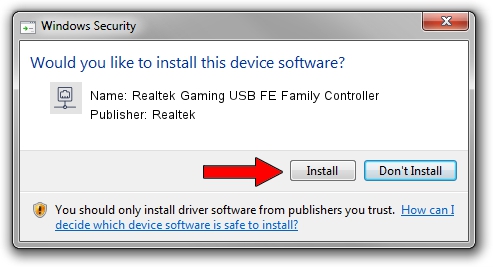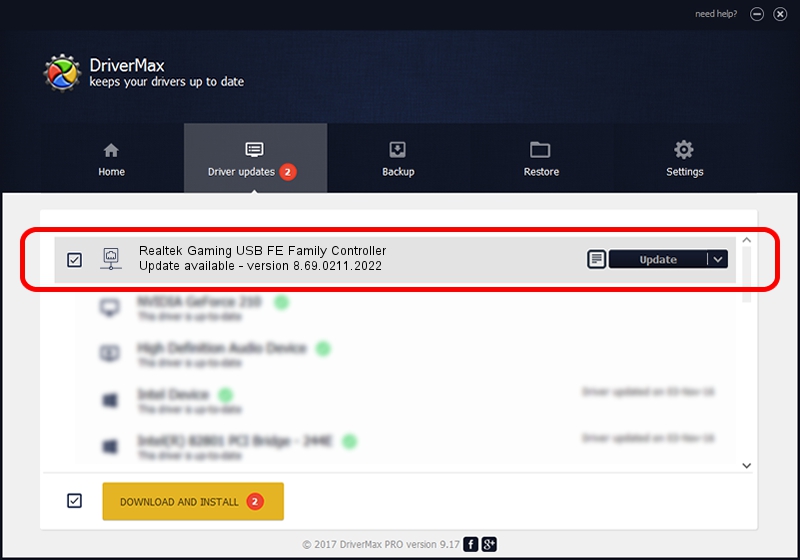Advertising seems to be blocked by your browser.
The ads help us provide this software and web site to you for free.
Please support our project by allowing our site to show ads.
Home /
Manufacturers /
Realtek /
Realtek Gaming USB FE Family Controller /
USB/VID_0BDA&PID_8050&REV_20F5 /
8.69.0211.2022 Feb 11, 2022
Driver for Realtek Realtek Gaming USB FE Family Controller - downloading and installing it
Realtek Gaming USB FE Family Controller is a Network Adapters device. The developer of this driver was Realtek. USB/VID_0BDA&PID_8050&REV_20F5 is the matching hardware id of this device.
1. Realtek Realtek Gaming USB FE Family Controller - install the driver manually
- Download the setup file for Realtek Realtek Gaming USB FE Family Controller driver from the location below. This download link is for the driver version 8.69.0211.2022 released on 2022-02-11.
- Run the driver installation file from a Windows account with the highest privileges (rights). If your UAC (User Access Control) is enabled then you will have to confirm the installation of the driver and run the setup with administrative rights.
- Go through the driver setup wizard, which should be quite straightforward. The driver setup wizard will analyze your PC for compatible devices and will install the driver.
- Shutdown and restart your PC and enjoy the new driver, as you can see it was quite smple.
Download size of the driver: 585244 bytes (571.53 KB)
This driver received an average rating of 4.2 stars out of 57527 votes.
This driver will work for the following versions of Windows:
- This driver works on Windows 8 64 bits
- This driver works on Windows 8.1 64 bits
- This driver works on Windows 10 64 bits
- This driver works on Windows 11 64 bits
2. Installing the Realtek Realtek Gaming USB FE Family Controller driver using DriverMax: the easy way
The advantage of using DriverMax is that it will setup the driver for you in the easiest possible way and it will keep each driver up to date. How easy can you install a driver using DriverMax? Let's see!
- Open DriverMax and push on the yellow button that says ~SCAN FOR DRIVER UPDATES NOW~. Wait for DriverMax to scan and analyze each driver on your PC.
- Take a look at the list of available driver updates. Search the list until you locate the Realtek Realtek Gaming USB FE Family Controller driver. Click the Update button.
- That's it, you installed your first driver!

Sep 2 2024 9:02PM / Written by Andreea Kartman for DriverMax
follow @DeeaKartman