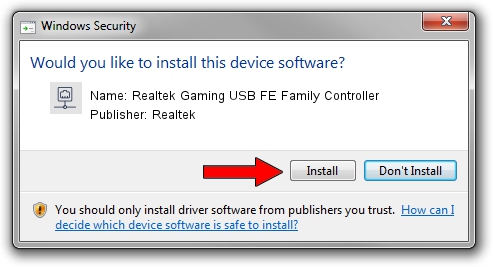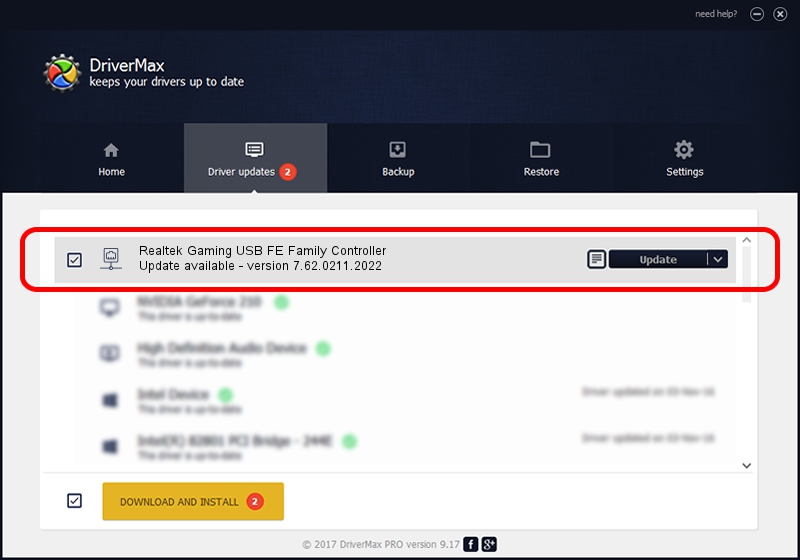Advertising seems to be blocked by your browser.
The ads help us provide this software and web site to you for free.
Please support our project by allowing our site to show ads.
Home /
Manufacturers /
Realtek /
Realtek Gaming USB FE Family Controller /
USB/VID_0BDA&PID_8050&REV_20F5 /
7.62.0211.2022 Feb 11, 2022
Driver for Realtek Realtek Gaming USB FE Family Controller - downloading and installing it
Realtek Gaming USB FE Family Controller is a Network Adapters hardware device. The Windows version of this driver was developed by Realtek. The hardware id of this driver is USB/VID_0BDA&PID_8050&REV_20F5; this string has to match your hardware.
1. Install Realtek Realtek Gaming USB FE Family Controller driver manually
- Download the setup file for Realtek Realtek Gaming USB FE Family Controller driver from the link below. This download link is for the driver version 7.62.0211.2022 released on 2022-02-11.
- Start the driver installation file from a Windows account with administrative rights. If your User Access Control Service (UAC) is enabled then you will have to accept of the driver and run the setup with administrative rights.
- Go through the driver setup wizard, which should be pretty straightforward. The driver setup wizard will analyze your PC for compatible devices and will install the driver.
- Shutdown and restart your computer and enjoy the fresh driver, as you can see it was quite smple.
File size of the driver: 527596 bytes (515.23 KB)
This driver was rated with an average of 5 stars by 12154 users.
This driver is compatible with the following versions of Windows:
- This driver works on Windows 7 64 bits
- This driver works on Windows 8 64 bits
- This driver works on Windows 8.1 64 bits
- This driver works on Windows 10 64 bits
- This driver works on Windows 11 64 bits
2. Installing the Realtek Realtek Gaming USB FE Family Controller driver using DriverMax: the easy way
The advantage of using DriverMax is that it will install the driver for you in just a few seconds and it will keep each driver up to date. How can you install a driver using DriverMax? Let's follow a few steps!
- Start DriverMax and push on the yellow button that says ~SCAN FOR DRIVER UPDATES NOW~. Wait for DriverMax to analyze each driver on your computer.
- Take a look at the list of detected driver updates. Scroll the list down until you find the Realtek Realtek Gaming USB FE Family Controller driver. Click on Update.
- That's it, you installed your first driver!

Sep 8 2024 1:06PM / Written by Daniel Statescu for DriverMax
follow @DanielStatescu