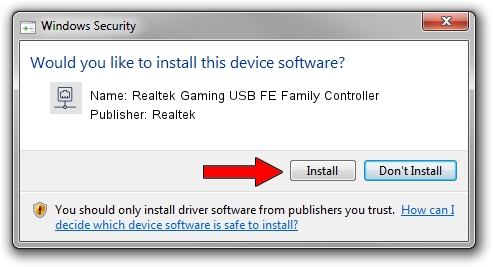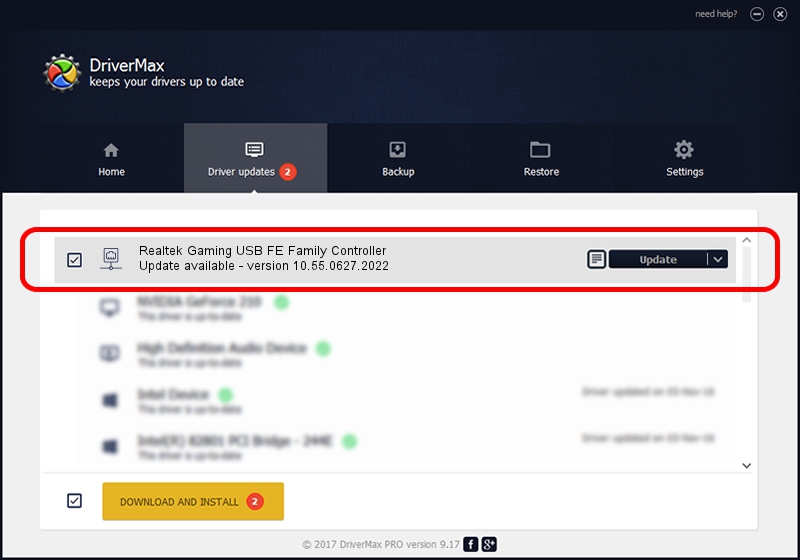Advertising seems to be blocked by your browser.
The ads help us provide this software and web site to you for free.
Please support our project by allowing our site to show ads.
Home /
Manufacturers /
Realtek /
Realtek Gaming USB FE Family Controller /
USB/VID_0BDA&PID_8050&REV_20F5 /
10.55.0627.2022 Jun 27, 2022
Realtek Realtek Gaming USB FE Family Controller how to download and install the driver
Realtek Gaming USB FE Family Controller is a Network Adapters hardware device. The developer of this driver was Realtek. USB/VID_0BDA&PID_8050&REV_20F5 is the matching hardware id of this device.
1. How to manually install Realtek Realtek Gaming USB FE Family Controller driver
- Download the driver setup file for Realtek Realtek Gaming USB FE Family Controller driver from the link below. This is the download link for the driver version 10.55.0627.2022 dated 2022-06-27.
- Run the driver installation file from a Windows account with the highest privileges (rights). If your User Access Control (UAC) is enabled then you will have to accept of the driver and run the setup with administrative rights.
- Follow the driver setup wizard, which should be pretty easy to follow. The driver setup wizard will analyze your PC for compatible devices and will install the driver.
- Shutdown and restart your PC and enjoy the updated driver, as you can see it was quite smple.
Driver rating 4 stars out of 45847 votes.
2. The easy way: using DriverMax to install Realtek Realtek Gaming USB FE Family Controller driver
The most important advantage of using DriverMax is that it will install the driver for you in the easiest possible way and it will keep each driver up to date, not just this one. How easy can you install a driver using DriverMax? Let's follow a few steps!
- Open DriverMax and click on the yellow button named ~SCAN FOR DRIVER UPDATES NOW~. Wait for DriverMax to analyze each driver on your computer.
- Take a look at the list of available driver updates. Search the list until you locate the Realtek Realtek Gaming USB FE Family Controller driver. Click the Update button.
- Finished installing the driver!

Aug 18 2024 2:08PM / Written by Dan Armano for DriverMax
follow @danarm