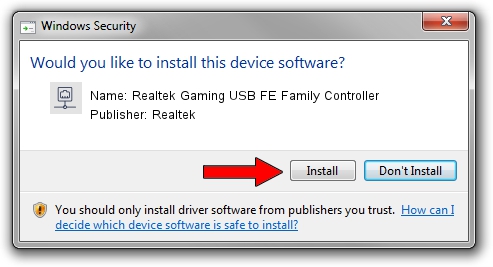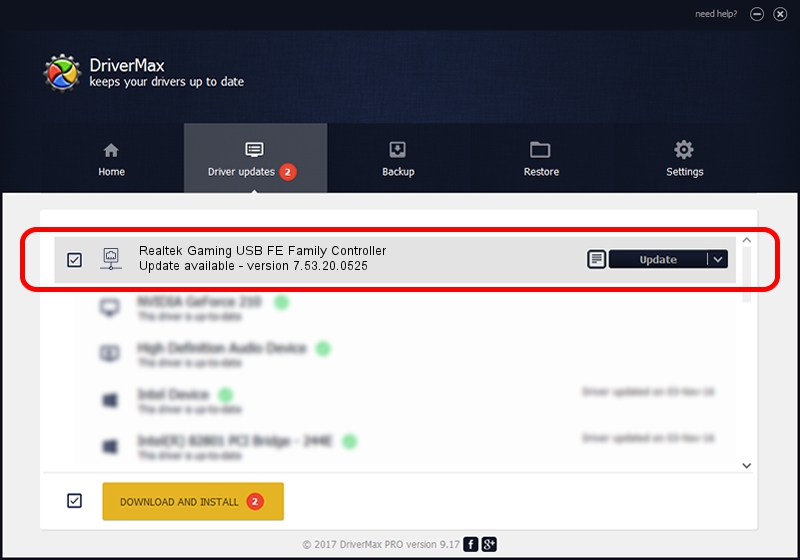Advertising seems to be blocked by your browser.
The ads help us provide this software and web site to you for free.
Please support our project by allowing our site to show ads.
Home /
Manufacturers /
Realtek /
Realtek Gaming USB FE Family Controller /
USB/VID_0BDA&PID_8050&REV_20F4 /
7.53.20.0525 May 25, 2020
Realtek Realtek Gaming USB FE Family Controller - two ways of downloading and installing the driver
Realtek Gaming USB FE Family Controller is a Network Adapters hardware device. This Windows driver was developed by Realtek. USB/VID_0BDA&PID_8050&REV_20F4 is the matching hardware id of this device.
1. Realtek Realtek Gaming USB FE Family Controller - install the driver manually
- Download the setup file for Realtek Realtek Gaming USB FE Family Controller driver from the location below. This is the download link for the driver version 7.53.20.0525 released on 2020-05-25.
- Start the driver setup file from a Windows account with the highest privileges (rights). If your User Access Control (UAC) is enabled then you will have to confirm the installation of the driver and run the setup with administrative rights.
- Follow the driver setup wizard, which should be quite easy to follow. The driver setup wizard will scan your PC for compatible devices and will install the driver.
- Shutdown and restart your PC and enjoy the new driver, as you can see it was quite smple.
Driver file size: 406282 bytes (396.76 KB)
This driver was installed by many users and received an average rating of 4.6 stars out of 92235 votes.
This driver will work for the following versions of Windows:
- This driver works on Windows 7 64 bits
- This driver works on Windows 8 64 bits
- This driver works on Windows 8.1 64 bits
- This driver works on Windows 10 64 bits
- This driver works on Windows 11 64 bits
2. How to use DriverMax to install Realtek Realtek Gaming USB FE Family Controller driver
The advantage of using DriverMax is that it will setup the driver for you in just a few seconds and it will keep each driver up to date, not just this one. How can you install a driver using DriverMax? Let's follow a few steps!
- Start DriverMax and push on the yellow button that says ~SCAN FOR DRIVER UPDATES NOW~. Wait for DriverMax to scan and analyze each driver on your PC.
- Take a look at the list of detected driver updates. Search the list until you find the Realtek Realtek Gaming USB FE Family Controller driver. Click on Update.
- Finished installing the driver!

Aug 2 2024 6:46AM / Written by Andreea Kartman for DriverMax
follow @DeeaKartman