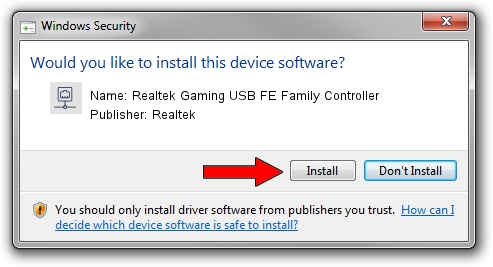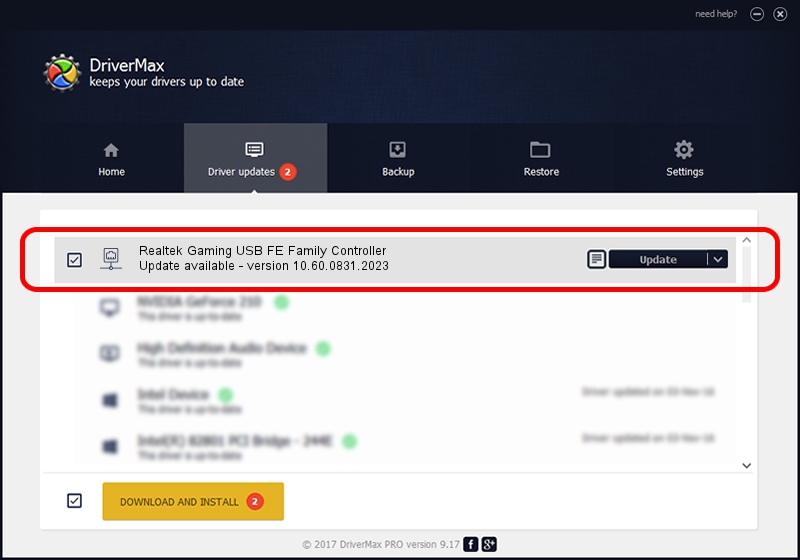Advertising seems to be blocked by your browser.
The ads help us provide this software and web site to you for free.
Please support our project by allowing our site to show ads.
Home /
Manufacturers /
Realtek /
Realtek Gaming USB FE Family Controller /
USB/VID_0BDA&PID_8050&REV_20F4 /
10.60.0831.2023 Aug 31, 2023
Realtek Realtek Gaming USB FE Family Controller - two ways of downloading and installing the driver
Realtek Gaming USB FE Family Controller is a Network Adapters hardware device. The developer of this driver was Realtek. USB/VID_0BDA&PID_8050&REV_20F4 is the matching hardware id of this device.
1. Realtek Realtek Gaming USB FE Family Controller - install the driver manually
- You can download from the link below the driver installer file for the Realtek Realtek Gaming USB FE Family Controller driver. The archive contains version 10.60.0831.2023 dated 2023-08-31 of the driver.
- Run the driver installer file from a user account with administrative rights. If your User Access Control (UAC) is running please confirm the installation of the driver and run the setup with administrative rights.
- Go through the driver setup wizard, which will guide you; it should be pretty easy to follow. The driver setup wizard will analyze your PC and will install the right driver.
- When the operation finishes shutdown and restart your PC in order to use the updated driver. It is as simple as that to install a Windows driver!
The file size of this driver is 789281 bytes (770.78 KB)
This driver was installed by many users and received an average rating of 5 stars out of 44807 votes.
This driver will work for the following versions of Windows:
- This driver works on Windows 10 64 bits
- This driver works on Windows 11 64 bits
2. The easy way: using DriverMax to install Realtek Realtek Gaming USB FE Family Controller driver
The advantage of using DriverMax is that it will setup the driver for you in just a few seconds and it will keep each driver up to date, not just this one. How easy can you install a driver with DriverMax? Let's follow a few steps!
- Open DriverMax and push on the yellow button that says ~SCAN FOR DRIVER UPDATES NOW~. Wait for DriverMax to scan and analyze each driver on your PC.
- Take a look at the list of detected driver updates. Scroll the list down until you find the Realtek Realtek Gaming USB FE Family Controller driver. Click on Update.
- That's all, the driver is now installed!

Sep 10 2024 11:56AM / Written by Dan Armano for DriverMax
follow @danarm