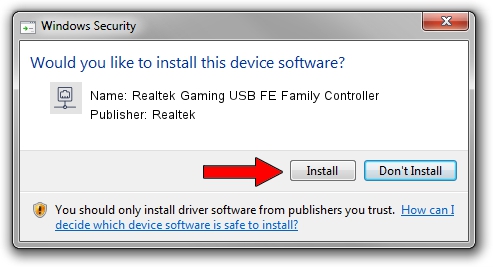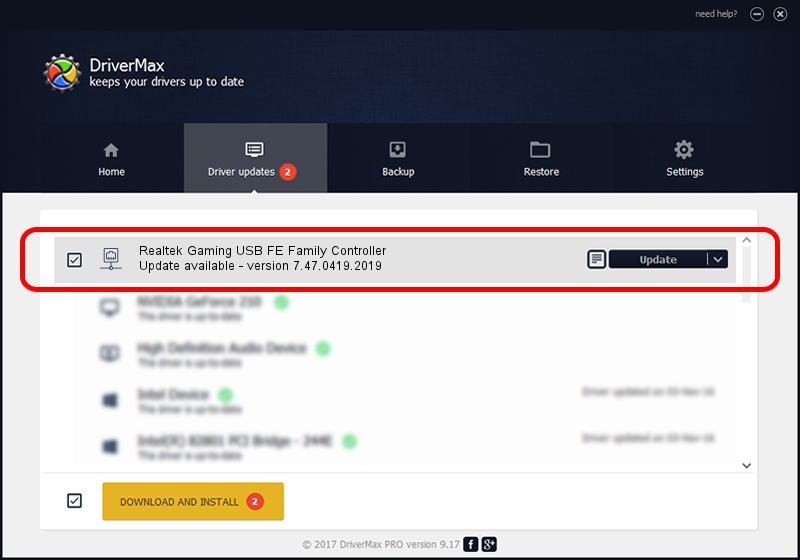Advertising seems to be blocked by your browser.
The ads help us provide this software and web site to you for free.
Please support our project by allowing our site to show ads.
Home /
Manufacturers /
Realtek /
Realtek Gaming USB FE Family Controller /
USB/VID_0BDA&PID_8050&REV_2005 /
7.47.0419.2019 Apr 19, 2019
Realtek Realtek Gaming USB FE Family Controller - two ways of downloading and installing the driver
Realtek Gaming USB FE Family Controller is a Network Adapters device. This driver was developed by Realtek. In order to make sure you are downloading the exact right driver the hardware id is USB/VID_0BDA&PID_8050&REV_2005.
1. Realtek Realtek Gaming USB FE Family Controller - install the driver manually
- Download the driver setup file for Realtek Realtek Gaming USB FE Family Controller driver from the location below. This is the download link for the driver version 7.47.0419.2019 dated 2019-04-19.
- Run the driver installation file from a Windows account with the highest privileges (rights). If your UAC (User Access Control) is started then you will have to confirm the installation of the driver and run the setup with administrative rights.
- Follow the driver setup wizard, which should be pretty easy to follow. The driver setup wizard will scan your PC for compatible devices and will install the driver.
- Shutdown and restart your PC and enjoy the new driver, it is as simple as that.
Download size of the driver: 353008 bytes (344.73 KB)
This driver was installed by many users and received an average rating of 4.7 stars out of 17647 votes.
This driver was released for the following versions of Windows:
- This driver works on Windows 7 64 bits
- This driver works on Windows 8 64 bits
- This driver works on Windows 8.1 64 bits
- This driver works on Windows 10 64 bits
- This driver works on Windows 11 64 bits
2. The easy way: using DriverMax to install Realtek Realtek Gaming USB FE Family Controller driver
The most important advantage of using DriverMax is that it will setup the driver for you in just a few seconds and it will keep each driver up to date. How easy can you install a driver with DriverMax? Let's take a look!
- Open DriverMax and press on the yellow button that says ~SCAN FOR DRIVER UPDATES NOW~. Wait for DriverMax to scan and analyze each driver on your computer.
- Take a look at the list of detected driver updates. Scroll the list down until you locate the Realtek Realtek Gaming USB FE Family Controller driver. Click on Update.
- Enjoy using the updated driver! :)

Jul 7 2024 10:03PM / Written by Dan Armano for DriverMax
follow @danarm