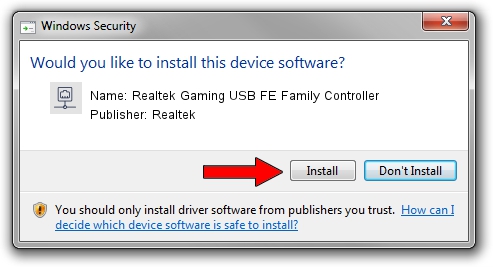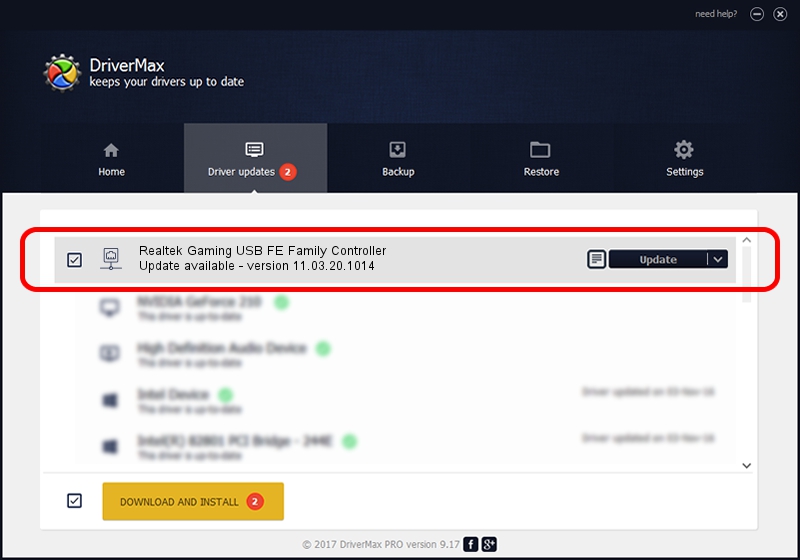Advertising seems to be blocked by your browser.
The ads help us provide this software and web site to you for free.
Please support our project by allowing our site to show ads.
Home /
Manufacturers /
Realtek /
Realtek Gaming USB FE Family Controller /
USB/VID_0BDA&PID_8050&REV_2005 /
11.03.20.1014 Oct 14, 2021
Download and install Realtek Realtek Gaming USB FE Family Controller driver
Realtek Gaming USB FE Family Controller is a Network Adapters device. This Windows driver was developed by Realtek. The hardware id of this driver is USB/VID_0BDA&PID_8050&REV_2005; this string has to match your hardware.
1. Manually install Realtek Realtek Gaming USB FE Family Controller driver
- Download the setup file for Realtek Realtek Gaming USB FE Family Controller driver from the location below. This is the download link for the driver version 11.03.20.1014 dated 2021-10-14.
- Start the driver setup file from a Windows account with administrative rights. If your User Access Control (UAC) is started then you will have to accept of the driver and run the setup with administrative rights.
- Follow the driver setup wizard, which should be quite straightforward. The driver setup wizard will analyze your PC for compatible devices and will install the driver.
- Restart your PC and enjoy the fresh driver, it is as simple as that.
The file size of this driver is 626408 bytes (611.73 KB)
This driver was rated with an average of 4.8 stars by 6160 users.
This driver is compatible with the following versions of Windows:
- This driver works on Windows 10 64 bits
- This driver works on Windows 11 64 bits
2. The easy way: using DriverMax to install Realtek Realtek Gaming USB FE Family Controller driver
The most important advantage of using DriverMax is that it will install the driver for you in the easiest possible way and it will keep each driver up to date. How can you install a driver with DriverMax? Let's follow a few steps!
- Start DriverMax and click on the yellow button named ~SCAN FOR DRIVER UPDATES NOW~. Wait for DriverMax to analyze each driver on your computer.
- Take a look at the list of available driver updates. Scroll the list down until you find the Realtek Realtek Gaming USB FE Family Controller driver. Click on Update.
- That's it, you installed your first driver!

Aug 12 2024 5:43PM / Written by Daniel Statescu for DriverMax
follow @DanielStatescu