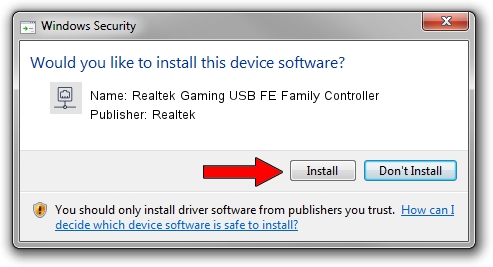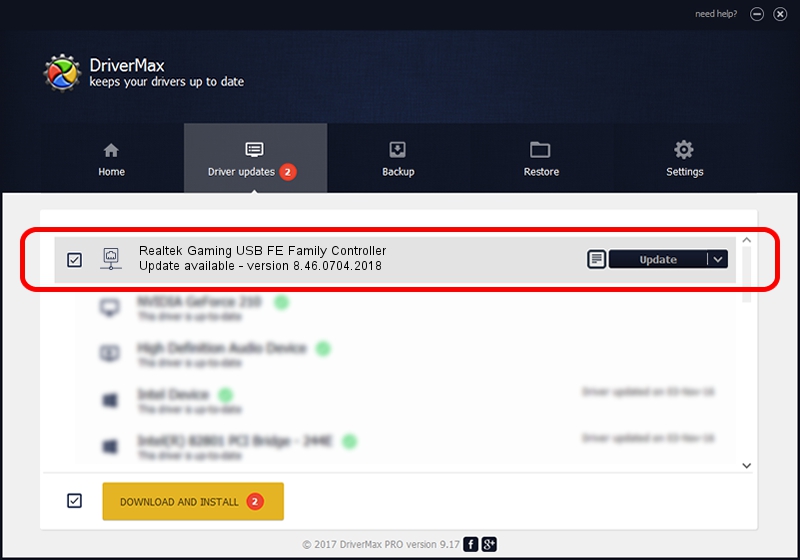Advertising seems to be blocked by your browser.
The ads help us provide this software and web site to you for free.
Please support our project by allowing our site to show ads.
Home /
Manufacturers /
Realtek /
Realtek Gaming USB FE Family Controller /
USB/VID_0BDA&PID_8050&REV_2004 /
8.46.0704.2018 Jul 04, 2018
Driver for Realtek Realtek Gaming USB FE Family Controller - downloading and installing it
Realtek Gaming USB FE Family Controller is a Network Adapters device. This Windows driver was developed by Realtek. The hardware id of this driver is USB/VID_0BDA&PID_8050&REV_2004.
1. Realtek Realtek Gaming USB FE Family Controller - install the driver manually
- Download the driver setup file for Realtek Realtek Gaming USB FE Family Controller driver from the location below. This download link is for the driver version 8.46.0704.2018 released on 2018-07-04.
- Run the driver setup file from a Windows account with the highest privileges (rights). If your User Access Control Service (UAC) is enabled then you will have to confirm the installation of the driver and run the setup with administrative rights.
- Go through the driver installation wizard, which should be pretty straightforward. The driver installation wizard will analyze your PC for compatible devices and will install the driver.
- Restart your computer and enjoy the updated driver, it is as simple as that.
Download size of the driver: 356337 bytes (347.99 KB)
Driver rating 4.4 stars out of 39309 votes.
This driver is compatible with the following versions of Windows:
- This driver works on Windows 8 64 bits
- This driver works on Windows 8.1 64 bits
- This driver works on Windows 10 64 bits
- This driver works on Windows 11 64 bits
2. Using DriverMax to install Realtek Realtek Gaming USB FE Family Controller driver
The most important advantage of using DriverMax is that it will install the driver for you in the easiest possible way and it will keep each driver up to date, not just this one. How can you install a driver with DriverMax? Let's follow a few steps!
- Open DriverMax and push on the yellow button that says ~SCAN FOR DRIVER UPDATES NOW~. Wait for DriverMax to scan and analyze each driver on your PC.
- Take a look at the list of detected driver updates. Search the list until you find the Realtek Realtek Gaming USB FE Family Controller driver. Click on Update.
- Finished installing the driver!

Jun 21 2024 9:56PM / Written by Dan Armano for DriverMax
follow @danarm