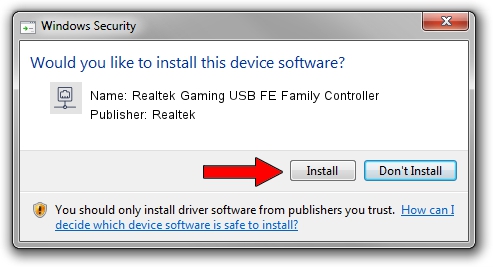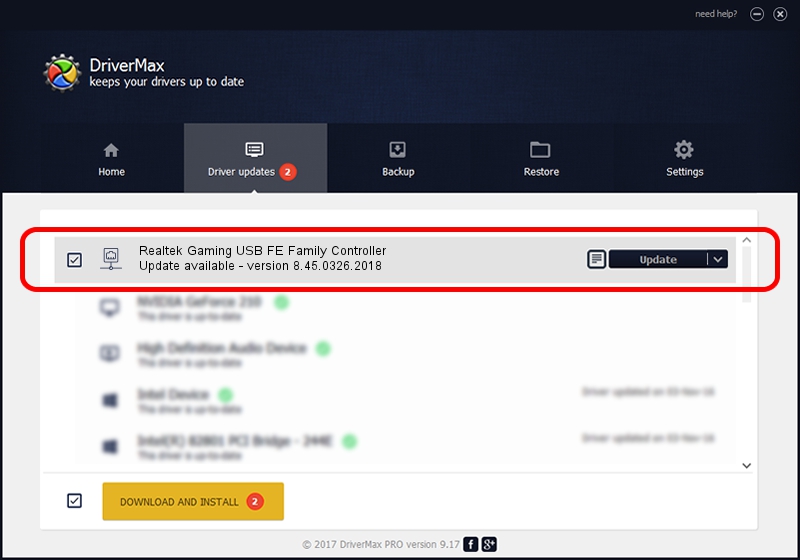Advertising seems to be blocked by your browser.
The ads help us provide this software and web site to you for free.
Please support our project by allowing our site to show ads.
Home /
Manufacturers /
Realtek /
Realtek Gaming USB FE Family Controller /
USB/VID_0BDA&PID_8050&REV_2004 /
8.45.0326.2018 Mar 26, 2018
Realtek Realtek Gaming USB FE Family Controller - two ways of downloading and installing the driver
Realtek Gaming USB FE Family Controller is a Network Adapters hardware device. This Windows driver was developed by Realtek. The hardware id of this driver is USB/VID_0BDA&PID_8050&REV_2004.
1. Realtek Realtek Gaming USB FE Family Controller - install the driver manually
- Download the driver setup file for Realtek Realtek Gaming USB FE Family Controller driver from the location below. This is the download link for the driver version 8.45.0326.2018 released on 2018-03-26.
- Start the driver setup file from a Windows account with administrative rights. If your User Access Control (UAC) is enabled then you will have to accept of the driver and run the setup with administrative rights.
- Follow the driver setup wizard, which should be pretty straightforward. The driver setup wizard will scan your PC for compatible devices and will install the driver.
- Restart your PC and enjoy the new driver, as you can see it was quite smple.
Size of this driver: 304428 bytes (297.29 KB)
This driver was installed by many users and received an average rating of 4.1 stars out of 39499 votes.
This driver was released for the following versions of Windows:
- This driver works on Windows 8 64 bits
- This driver works on Windows 8.1 64 bits
- This driver works on Windows 10 64 bits
- This driver works on Windows 11 64 bits
2. How to install Realtek Realtek Gaming USB FE Family Controller driver using DriverMax
The most important advantage of using DriverMax is that it will install the driver for you in the easiest possible way and it will keep each driver up to date, not just this one. How can you install a driver with DriverMax? Let's follow a few steps!
- Start DriverMax and press on the yellow button that says ~SCAN FOR DRIVER UPDATES NOW~. Wait for DriverMax to scan and analyze each driver on your PC.
- Take a look at the list of available driver updates. Search the list until you locate the Realtek Realtek Gaming USB FE Family Controller driver. Click the Update button.
- That's it, you installed your first driver!

Jun 13 2024 10:48PM / Written by Daniel Statescu for DriverMax
follow @DanielStatescu