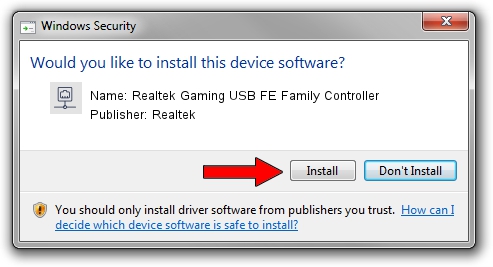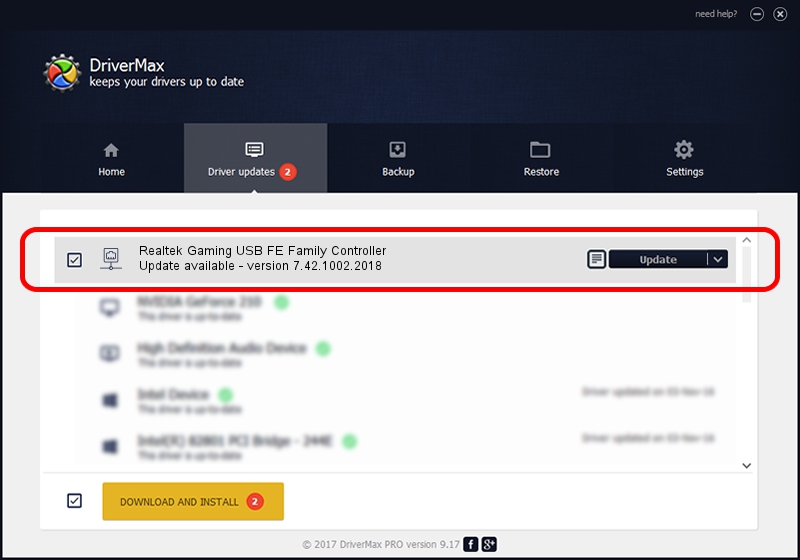Advertising seems to be blocked by your browser.
The ads help us provide this software and web site to you for free.
Please support our project by allowing our site to show ads.
Home /
Manufacturers /
Realtek /
Realtek Gaming USB FE Family Controller /
USB/VID_0BDA&PID_8050&REV_2004 /
7.42.1002.2018 Oct 02, 2018
Realtek Realtek Gaming USB FE Family Controller driver download and installation
Realtek Gaming USB FE Family Controller is a Network Adapters device. This Windows driver was developed by Realtek. The hardware id of this driver is USB/VID_0BDA&PID_8050&REV_2004.
1. Realtek Realtek Gaming USB FE Family Controller - install the driver manually
- You can download from the link below the driver installer file for the Realtek Realtek Gaming USB FE Family Controller driver. The archive contains version 7.42.1002.2018 released on 2018-10-02 of the driver.
- Run the driver installer file from a user account with administrative rights. If your UAC (User Access Control) is enabled please confirm the installation of the driver and run the setup with administrative rights.
- Go through the driver installation wizard, which will guide you; it should be quite easy to follow. The driver installation wizard will analyze your PC and will install the right driver.
- When the operation finishes restart your computer in order to use the updated driver. It is as simple as that to install a Windows driver!
File size of the driver: 334007 bytes (326.18 KB)
This driver was installed by many users and received an average rating of 4.8 stars out of 61288 votes.
This driver was released for the following versions of Windows:
- This driver works on Windows 7 64 bits
- This driver works on Windows 8 64 bits
- This driver works on Windows 8.1 64 bits
- This driver works on Windows 10 64 bits
- This driver works on Windows 11 64 bits
2. Installing the Realtek Realtek Gaming USB FE Family Controller driver using DriverMax: the easy way
The most important advantage of using DriverMax is that it will install the driver for you in just a few seconds and it will keep each driver up to date, not just this one. How can you install a driver with DriverMax? Let's take a look!
- Start DriverMax and click on the yellow button that says ~SCAN FOR DRIVER UPDATES NOW~. Wait for DriverMax to scan and analyze each driver on your computer.
- Take a look at the list of available driver updates. Scroll the list down until you find the Realtek Realtek Gaming USB FE Family Controller driver. Click the Update button.
- That's all, the driver is now installed!

Jun 29 2024 3:02PM / Written by Daniel Statescu for DriverMax
follow @DanielStatescu