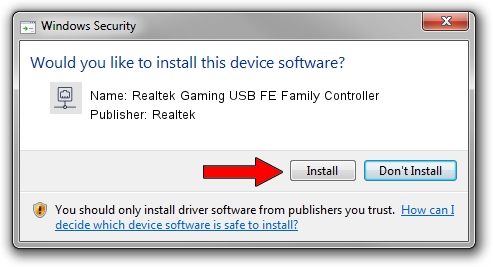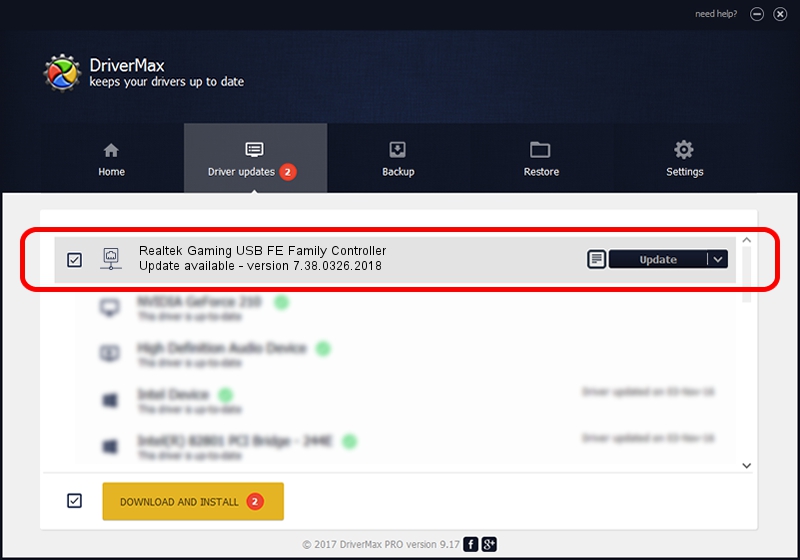Advertising seems to be blocked by your browser.
The ads help us provide this software and web site to you for free.
Please support our project by allowing our site to show ads.
Home /
Manufacturers /
Realtek /
Realtek Gaming USB FE Family Controller /
USB/VID_0BDA&PID_8050&REV_2004 /
7.38.0326.2018 Mar 26, 2018
Download and install Realtek Realtek Gaming USB FE Family Controller driver
Realtek Gaming USB FE Family Controller is a Network Adapters device. The Windows version of this driver was developed by Realtek. In order to make sure you are downloading the exact right driver the hardware id is USB/VID_0BDA&PID_8050&REV_2004.
1. Realtek Realtek Gaming USB FE Family Controller - install the driver manually
- You can download from the link below the driver installer file for the Realtek Realtek Gaming USB FE Family Controller driver. The archive contains version 7.38.0326.2018 released on 2018-03-26 of the driver.
- Start the driver installer file from a user account with administrative rights. If your User Access Control Service (UAC) is enabled please accept of the driver and run the setup with administrative rights.
- Go through the driver installation wizard, which will guide you; it should be pretty easy to follow. The driver installation wizard will scan your computer and will install the right driver.
- When the operation finishes shutdown and restart your PC in order to use the updated driver. It is as simple as that to install a Windows driver!
Download size of the driver: 277374 bytes (270.87 KB)
This driver was rated with an average of 4.2 stars by 44841 users.
This driver was released for the following versions of Windows:
- This driver works on Windows 7 64 bits
- This driver works on Windows 8 64 bits
- This driver works on Windows 8.1 64 bits
- This driver works on Windows 10 64 bits
- This driver works on Windows 11 64 bits
2. How to install Realtek Realtek Gaming USB FE Family Controller driver using DriverMax
The most important advantage of using DriverMax is that it will install the driver for you in the easiest possible way and it will keep each driver up to date, not just this one. How can you install a driver using DriverMax? Let's see!
- Open DriverMax and press on the yellow button named ~SCAN FOR DRIVER UPDATES NOW~. Wait for DriverMax to scan and analyze each driver on your PC.
- Take a look at the list of driver updates. Scroll the list down until you find the Realtek Realtek Gaming USB FE Family Controller driver. Click on Update.
- Enjoy using the updated driver! :)

Jun 15 2024 5:35PM / Written by Daniel Statescu for DriverMax
follow @DanielStatescu