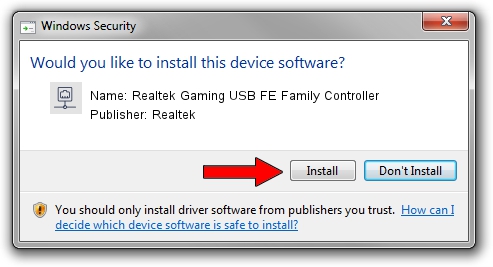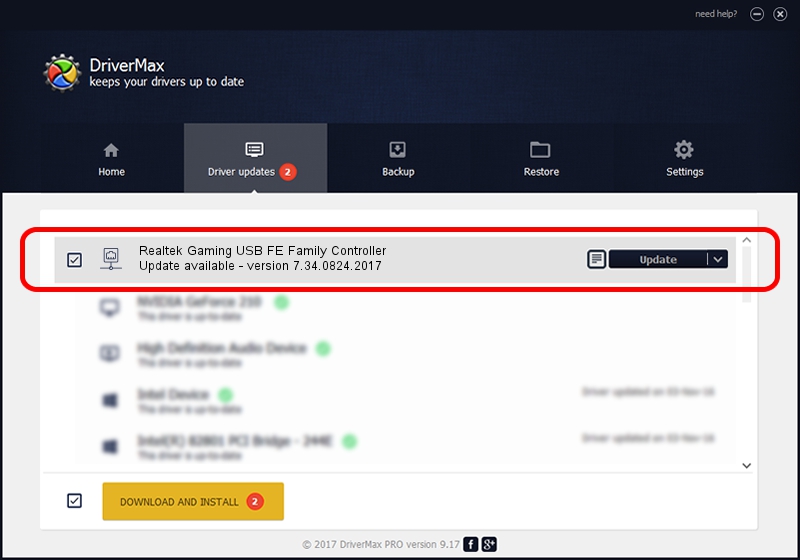Advertising seems to be blocked by your browser.
The ads help us provide this software and web site to you for free.
Please support our project by allowing our site to show ads.
Home /
Manufacturers /
Realtek /
Realtek Gaming USB FE Family Controller /
USB/VID_0BDA&PID_8050&REV_2004 /
7.34.0824.2017 Aug 24, 2017
Realtek Realtek Gaming USB FE Family Controller - two ways of downloading and installing the driver
Realtek Gaming USB FE Family Controller is a Network Adapters device. This Windows driver was developed by Realtek. USB/VID_0BDA&PID_8050&REV_2004 is the matching hardware id of this device.
1. Realtek Realtek Gaming USB FE Family Controller driver - how to install it manually
- Download the driver setup file for Realtek Realtek Gaming USB FE Family Controller driver from the link below. This download link is for the driver version 7.34.0824.2017 dated 2017-08-24.
- Run the driver setup file from a Windows account with the highest privileges (rights). If your User Access Control Service (UAC) is enabled then you will have to accept of the driver and run the setup with administrative rights.
- Follow the driver setup wizard, which should be pretty straightforward. The driver setup wizard will scan your PC for compatible devices and will install the driver.
- Restart your PC and enjoy the updated driver, it is as simple as that.
Driver file size: 271206 bytes (264.85 KB)
This driver was rated with an average of 4.7 stars by 7006 users.
This driver is fully compatible with the following versions of Windows:
- This driver works on Windows 7 64 bits
- This driver works on Windows 8 64 bits
- This driver works on Windows 8.1 64 bits
- This driver works on Windows 10 64 bits
- This driver works on Windows 11 64 bits
2. How to install Realtek Realtek Gaming USB FE Family Controller driver using DriverMax
The most important advantage of using DriverMax is that it will setup the driver for you in just a few seconds and it will keep each driver up to date. How easy can you install a driver with DriverMax? Let's see!
- Start DriverMax and push on the yellow button that says ~SCAN FOR DRIVER UPDATES NOW~. Wait for DriverMax to scan and analyze each driver on your PC.
- Take a look at the list of detected driver updates. Scroll the list down until you locate the Realtek Realtek Gaming USB FE Family Controller driver. Click on Update.
- That's all, the driver is now installed!

Jun 1 2024 1:16AM / Written by Andreea Kartman for DriverMax
follow @DeeaKartman