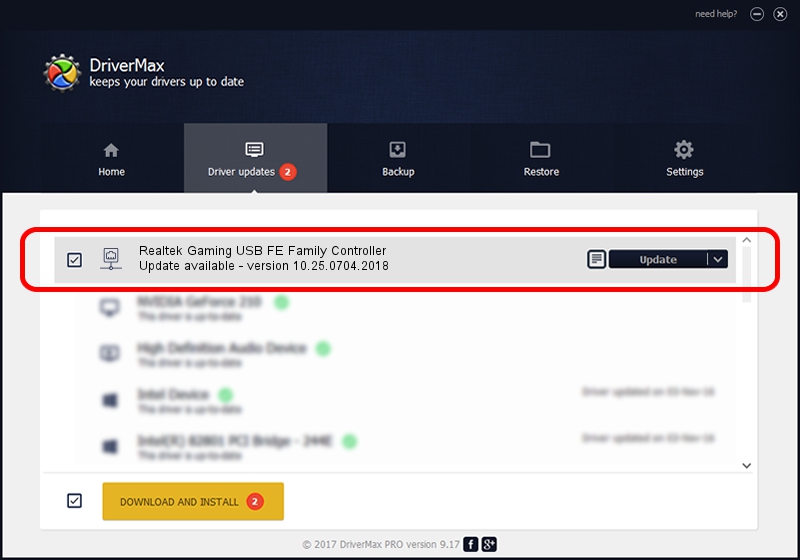Advertising seems to be blocked by your browser.
The ads help us provide this software and web site to you for free.
Please support our project by allowing our site to show ads.
Home /
Manufacturers /
Realtek /
Realtek Gaming USB FE Family Controller /
USB/VID_0BDA&PID_8050&REV_2004 /
10.25.0704.2018 Jul 04, 2018
Realtek Realtek Gaming USB FE Family Controller driver download and installation
Realtek Gaming USB FE Family Controller is a Network Adapters hardware device. The Windows version of this driver was developed by Realtek. The hardware id of this driver is USB/VID_0BDA&PID_8050&REV_2004.
1. Install Realtek Realtek Gaming USB FE Family Controller driver manually
- Download the setup file for Realtek Realtek Gaming USB FE Family Controller driver from the location below. This is the download link for the driver version 10.25.0704.2018 dated 2018-07-04.
- Run the driver setup file from a Windows account with the highest privileges (rights). If your UAC (User Access Control) is enabled then you will have to accept of the driver and run the setup with administrative rights.
- Follow the driver installation wizard, which should be quite easy to follow. The driver installation wizard will scan your PC for compatible devices and will install the driver.
- Shutdown and restart your PC and enjoy the new driver, as you can see it was quite smple.
Driver file size: 288631 bytes (281.87 KB)
Driver rating 4.9 stars out of 10039 votes.
This driver is fully compatible with the following versions of Windows:
- This driver works on Windows 10 64 bits
- This driver works on Windows 11 64 bits
2. How to install Realtek Realtek Gaming USB FE Family Controller driver using DriverMax
The most important advantage of using DriverMax is that it will setup the driver for you in the easiest possible way and it will keep each driver up to date, not just this one. How can you install a driver with DriverMax? Let's follow a few steps!
- Open DriverMax and push on the yellow button named ~SCAN FOR DRIVER UPDATES NOW~. Wait for DriverMax to analyze each driver on your PC.
- Take a look at the list of driver updates. Scroll the list down until you locate the Realtek Realtek Gaming USB FE Family Controller driver. Click on Update.
- That's all, the driver is now installed!

Jun 19 2024 10:26PM / Written by Dan Armano for DriverMax
follow @danarm