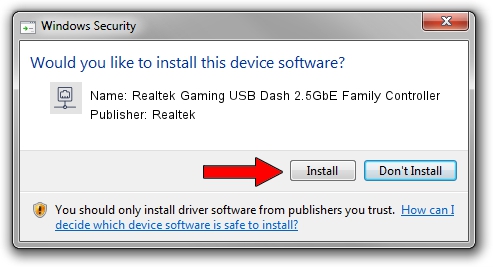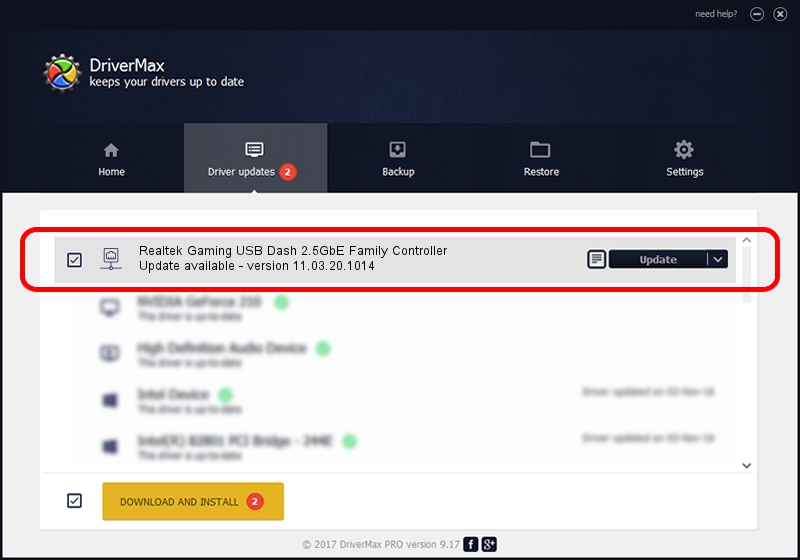Advertising seems to be blocked by your browser.
The ads help us provide this software and web site to you for free.
Please support our project by allowing our site to show ads.
Home /
Manufacturers /
Realtek /
Realtek Gaming USB Dash 2.5GbE Family Controller /
USB/VID_0BDA&PID_8155&REV_30F5 /
11.03.20.1014 Oct 14, 2021
Driver for Realtek Realtek Gaming USB Dash 2.5GbE Family Controller - downloading and installing it
Realtek Gaming USB Dash 2.5GbE Family Controller is a Network Adapters hardware device. This driver was developed by Realtek. In order to make sure you are downloading the exact right driver the hardware id is USB/VID_0BDA&PID_8155&REV_30F5.
1. Realtek Realtek Gaming USB Dash 2.5GbE Family Controller driver - how to install it manually
- You can download from the link below the driver setup file for the Realtek Realtek Gaming USB Dash 2.5GbE Family Controller driver. The archive contains version 11.03.20.1014 dated 2021-10-14 of the driver.
- Run the driver installer file from a user account with administrative rights. If your User Access Control (UAC) is started please confirm the installation of the driver and run the setup with administrative rights.
- Follow the driver installation wizard, which will guide you; it should be quite easy to follow. The driver installation wizard will scan your computer and will install the right driver.
- When the operation finishes shutdown and restart your PC in order to use the updated driver. As you can see it was quite smple to install a Windows driver!
The file size of this driver is 626408 bytes (611.73 KB)
This driver received an average rating of 4.4 stars out of 5607 votes.
This driver is compatible with the following versions of Windows:
- This driver works on Windows 10 64 bits
- This driver works on Windows 11 64 bits
2. Using DriverMax to install Realtek Realtek Gaming USB Dash 2.5GbE Family Controller driver
The most important advantage of using DriverMax is that it will install the driver for you in just a few seconds and it will keep each driver up to date, not just this one. How can you install a driver with DriverMax? Let's follow a few steps!
- Start DriverMax and press on the yellow button that says ~SCAN FOR DRIVER UPDATES NOW~. Wait for DriverMax to analyze each driver on your computer.
- Take a look at the list of driver updates. Scroll the list down until you find the Realtek Realtek Gaming USB Dash 2.5GbE Family Controller driver. Click the Update button.
- Enjoy using the updated driver! :)

Aug 12 2024 6:17PM / Written by Andreea Kartman for DriverMax
follow @DeeaKartman