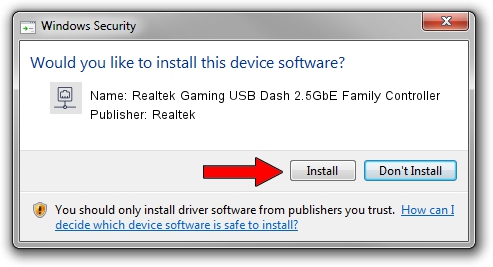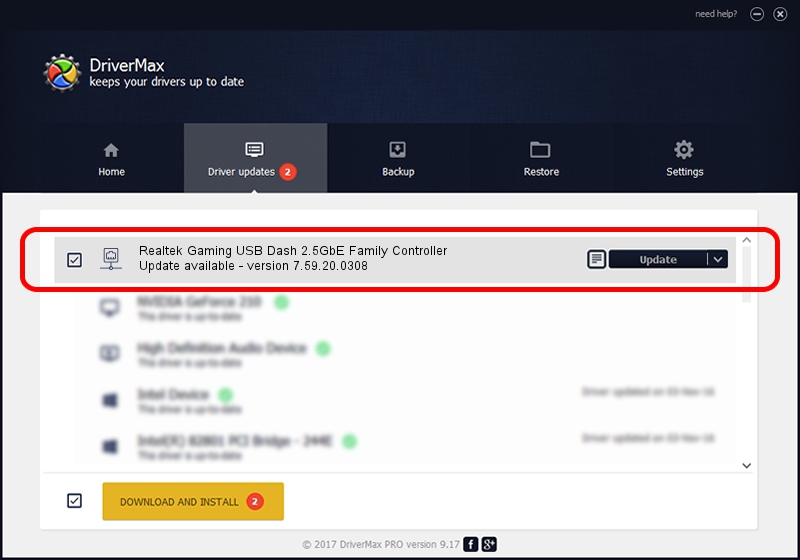Advertising seems to be blocked by your browser.
The ads help us provide this software and web site to you for free.
Please support our project by allowing our site to show ads.
Home /
Manufacturers /
Realtek /
Realtek Gaming USB Dash 2.5GbE Family Controller /
USB/VID_0BDA&PID_8155&REV_30F4 /
7.59.20.0308 Mar 08, 2021
Realtek Realtek Gaming USB Dash 2.5GbE Family Controller how to download and install the driver
Realtek Gaming USB Dash 2.5GbE Family Controller is a Network Adapters device. The developer of this driver was Realtek. USB/VID_0BDA&PID_8155&REV_30F4 is the matching hardware id of this device.
1. How to manually install Realtek Realtek Gaming USB Dash 2.5GbE Family Controller driver
- You can download from the link below the driver setup file for the Realtek Realtek Gaming USB Dash 2.5GbE Family Controller driver. The archive contains version 7.59.20.0308 dated 2021-03-08 of the driver.
- Run the driver installer file from a user account with administrative rights. If your User Access Control Service (UAC) is started please accept of the driver and run the setup with administrative rights.
- Go through the driver installation wizard, which will guide you; it should be pretty easy to follow. The driver installation wizard will analyze your PC and will install the right driver.
- When the operation finishes shutdown and restart your computer in order to use the updated driver. It is as simple as that to install a Windows driver!
Driver file size: 473330 bytes (462.24 KB)
This driver received an average rating of 4 stars out of 33626 votes.
This driver is fully compatible with the following versions of Windows:
- This driver works on Windows 7 64 bits
- This driver works on Windows 8 64 bits
- This driver works on Windows 8.1 64 bits
- This driver works on Windows 10 64 bits
- This driver works on Windows 11 64 bits
2. How to use DriverMax to install Realtek Realtek Gaming USB Dash 2.5GbE Family Controller driver
The advantage of using DriverMax is that it will setup the driver for you in just a few seconds and it will keep each driver up to date. How can you install a driver using DriverMax? Let's see!
- Start DriverMax and push on the yellow button named ~SCAN FOR DRIVER UPDATES NOW~. Wait for DriverMax to scan and analyze each driver on your PC.
- Take a look at the list of detected driver updates. Scroll the list down until you find the Realtek Realtek Gaming USB Dash 2.5GbE Family Controller driver. Click the Update button.
- Enjoy using the updated driver! :)

Aug 10 2024 6:26PM / Written by Andreea Kartman for DriverMax
follow @DeeaKartman