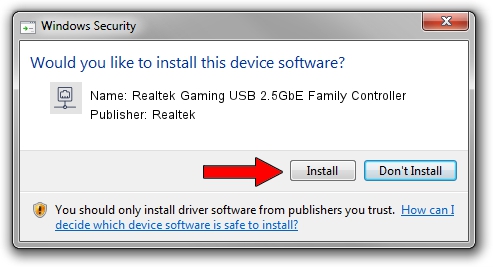Advertising seems to be blocked by your browser.
The ads help us provide this software and web site to you for free.
Please support our project by allowing our site to show ads.
Home /
Manufacturers /
Realtek /
Realtek Gaming USB 2.5GbE Family Controller /
USB/VID_0BDA&PID_8156&REV_30F4 /
8.69.0211.2022 Feb 11, 2022
Realtek Realtek Gaming USB 2.5GbE Family Controller - two ways of downloading and installing the driver
Realtek Gaming USB 2.5GbE Family Controller is a Network Adapters hardware device. The developer of this driver was Realtek. In order to make sure you are downloading the exact right driver the hardware id is USB/VID_0BDA&PID_8156&REV_30F4.
1. Install Realtek Realtek Gaming USB 2.5GbE Family Controller driver manually
- You can download from the link below the driver installer file for the Realtek Realtek Gaming USB 2.5GbE Family Controller driver. The archive contains version 8.69.0211.2022 dated 2022-02-11 of the driver.
- Run the driver installer file from a user account with administrative rights. If your UAC (User Access Control) is enabled please confirm the installation of the driver and run the setup with administrative rights.
- Go through the driver setup wizard, which will guide you; it should be pretty easy to follow. The driver setup wizard will analyze your PC and will install the right driver.
- When the operation finishes restart your PC in order to use the updated driver. It is as simple as that to install a Windows driver!
Download size of the driver: 585120 bytes (571.41 KB)
This driver was rated with an average of 4.3 stars by 55515 users.
This driver is compatible with the following versions of Windows:
- This driver works on Windows 8 64 bits
- This driver works on Windows 8.1 64 bits
- This driver works on Windows 10 64 bits
- This driver works on Windows 11 64 bits
2. Using DriverMax to install Realtek Realtek Gaming USB 2.5GbE Family Controller driver
The advantage of using DriverMax is that it will install the driver for you in just a few seconds and it will keep each driver up to date. How can you install a driver using DriverMax? Let's take a look!
- Start DriverMax and press on the yellow button that says ~SCAN FOR DRIVER UPDATES NOW~. Wait for DriverMax to scan and analyze each driver on your PC.
- Take a look at the list of driver updates. Scroll the list down until you find the Realtek Realtek Gaming USB 2.5GbE Family Controller driver. Click on Update.
- That's it, you installed your first driver!

Sep 2 2024 9:38PM / Written by Daniel Statescu for DriverMax
follow @DanielStatescu