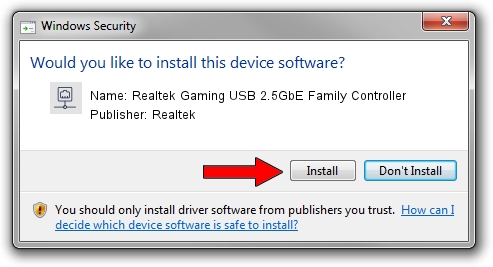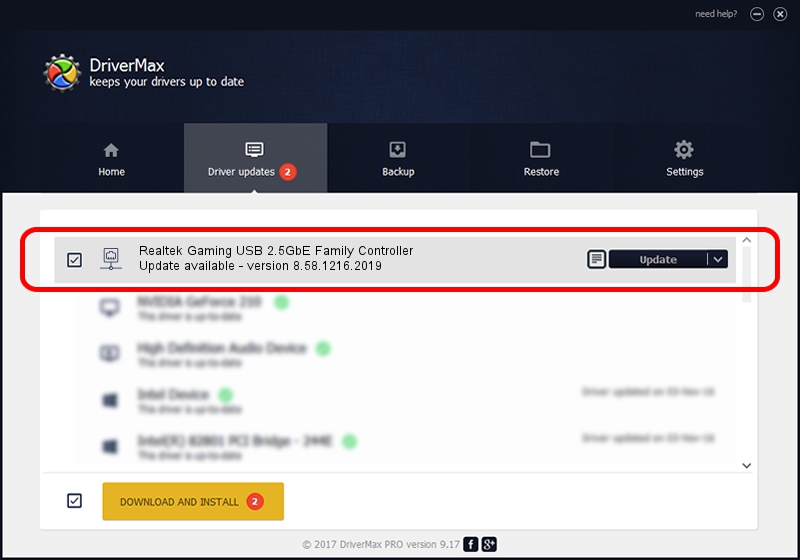Advertising seems to be blocked by your browser.
The ads help us provide this software and web site to you for free.
Please support our project by allowing our site to show ads.
Home /
Manufacturers /
Realtek /
Realtek Gaming USB 2.5GbE Family Controller /
USB/VID_0BDA&PID_8156&REV_3004 /
8.58.1216.2019 Dec 16, 2019
Driver for Realtek Realtek Gaming USB 2.5GbE Family Controller - downloading and installing it
Realtek Gaming USB 2.5GbE Family Controller is a Network Adapters hardware device. The Windows version of this driver was developed by Realtek. The hardware id of this driver is USB/VID_0BDA&PID_8156&REV_3004.
1. Realtek Realtek Gaming USB 2.5GbE Family Controller driver - how to install it manually
- You can download from the link below the driver setup file for the Realtek Realtek Gaming USB 2.5GbE Family Controller driver. The archive contains version 8.58.1216.2019 released on 2019-12-16 of the driver.
- Start the driver installer file from a user account with the highest privileges (rights). If your User Access Control (UAC) is running please accept of the driver and run the setup with administrative rights.
- Follow the driver setup wizard, which will guide you; it should be quite easy to follow. The driver setup wizard will analyze your computer and will install the right driver.
- When the operation finishes shutdown and restart your computer in order to use the updated driver. As you can see it was quite smple to install a Windows driver!
Size of this driver: 427381 bytes (417.36 KB)
This driver was installed by many users and received an average rating of 4 stars out of 99728 votes.
This driver will work for the following versions of Windows:
- This driver works on Windows 8 64 bits
- This driver works on Windows 8.1 64 bits
- This driver works on Windows 10 64 bits
- This driver works on Windows 11 64 bits
2. Using DriverMax to install Realtek Realtek Gaming USB 2.5GbE Family Controller driver
The advantage of using DriverMax is that it will install the driver for you in the easiest possible way and it will keep each driver up to date. How can you install a driver with DriverMax? Let's follow a few steps!
- Start DriverMax and press on the yellow button that says ~SCAN FOR DRIVER UPDATES NOW~. Wait for DriverMax to scan and analyze each driver on your PC.
- Take a look at the list of available driver updates. Scroll the list down until you locate the Realtek Realtek Gaming USB 2.5GbE Family Controller driver. Click the Update button.
- That's all, the driver is now installed!

Jul 28 2024 8:57AM / Written by Andreea Kartman for DriverMax
follow @DeeaKartman