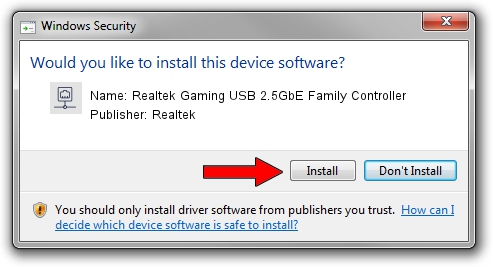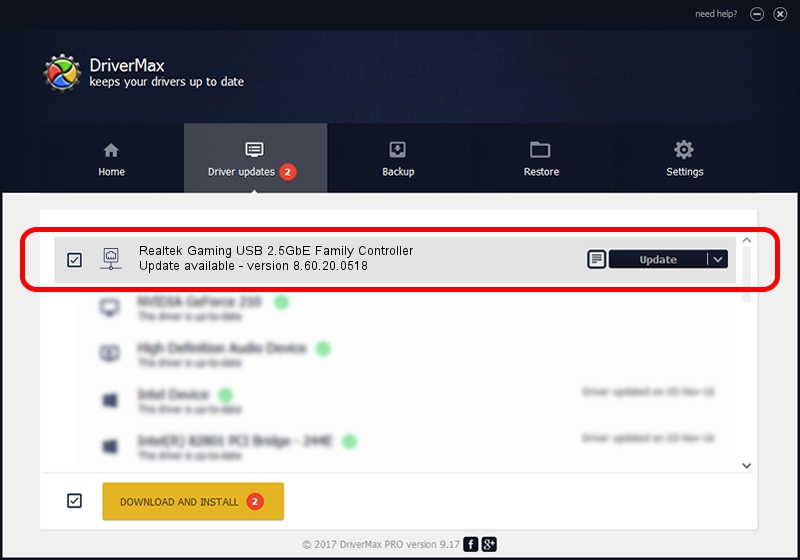Advertising seems to be blocked by your browser.
The ads help us provide this software and web site to you for free.
Please support our project by allowing our site to show ads.
Home /
Manufacturers /
Realtek /
Realtek Gaming USB 2.5GbE Family Controller /
USB/VID_0BDA&PID_8155&REV_3004 /
8.60.20.0518 May 18, 2020
Driver for Realtek Realtek Gaming USB 2.5GbE Family Controller - downloading and installing it
Realtek Gaming USB 2.5GbE Family Controller is a Network Adapters hardware device. This Windows driver was developed by Realtek. The hardware id of this driver is USB/VID_0BDA&PID_8155&REV_3004; this string has to match your hardware.
1. Manually install Realtek Realtek Gaming USB 2.5GbE Family Controller driver
- Download the setup file for Realtek Realtek Gaming USB 2.5GbE Family Controller driver from the location below. This is the download link for the driver version 8.60.20.0518 dated 2020-05-18.
- Start the driver setup file from a Windows account with administrative rights. If your User Access Control Service (UAC) is started then you will have to confirm the installation of the driver and run the setup with administrative rights.
- Go through the driver installation wizard, which should be pretty straightforward. The driver installation wizard will analyze your PC for compatible devices and will install the driver.
- Shutdown and restart your PC and enjoy the new driver, it is as simple as that.
The file size of this driver is 442112 bytes (431.75 KB)
This driver was installed by many users and received an average rating of 4.5 stars out of 50364 votes.
This driver was released for the following versions of Windows:
- This driver works on Windows 8 64 bits
- This driver works on Windows 8.1 64 bits
- This driver works on Windows 10 64 bits
- This driver works on Windows 11 64 bits
2. Installing the Realtek Realtek Gaming USB 2.5GbE Family Controller driver using DriverMax: the easy way
The most important advantage of using DriverMax is that it will install the driver for you in just a few seconds and it will keep each driver up to date, not just this one. How can you install a driver with DriverMax? Let's follow a few steps!
- Start DriverMax and press on the yellow button named ~SCAN FOR DRIVER UPDATES NOW~. Wait for DriverMax to analyze each driver on your PC.
- Take a look at the list of available driver updates. Search the list until you find the Realtek Realtek Gaming USB 2.5GbE Family Controller driver. Click the Update button.
- That's it, you installed your first driver!

Aug 1 2024 6:44PM / Written by Dan Armano for DriverMax
follow @danarm