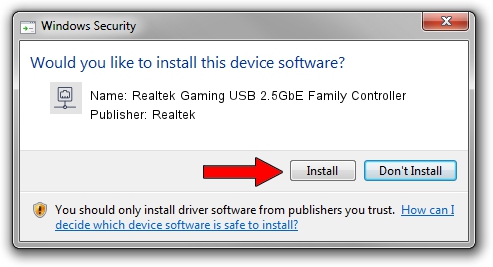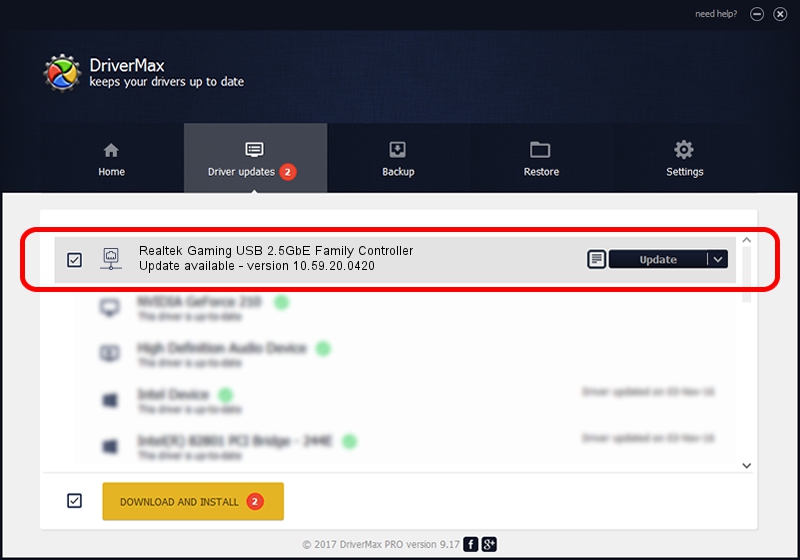Advertising seems to be blocked by your browser.
The ads help us provide this software and web site to you for free.
Please support our project by allowing our site to show ads.
Home /
Manufacturers /
Realtek /
Realtek Gaming USB 2.5GbE Family Controller /
USB/VID_0BDA&PID_8056&REV_31F5 /
10.59.20.0420 May 15, 2023
Realtek Realtek Gaming USB 2.5GbE Family Controller how to download and install the driver
Realtek Gaming USB 2.5GbE Family Controller is a Network Adapters hardware device. The developer of this driver was Realtek. In order to make sure you are downloading the exact right driver the hardware id is USB/VID_0BDA&PID_8056&REV_31F5.
1. Manually install Realtek Realtek Gaming USB 2.5GbE Family Controller driver
- Download the driver setup file for Realtek Realtek Gaming USB 2.5GbE Family Controller driver from the location below. This is the download link for the driver version 10.59.20.0420 released on 2023-05-15.
- Run the driver setup file from a Windows account with administrative rights. If your UAC (User Access Control) is running then you will have to confirm the installation of the driver and run the setup with administrative rights.
- Follow the driver setup wizard, which should be quite straightforward. The driver setup wizard will analyze your PC for compatible devices and will install the driver.
- Restart your PC and enjoy the fresh driver, it is as simple as that.
Driver rating 3.1 stars out of 98265 votes.
2. How to use DriverMax to install Realtek Realtek Gaming USB 2.5GbE Family Controller driver
The advantage of using DriverMax is that it will install the driver for you in just a few seconds and it will keep each driver up to date. How easy can you install a driver using DriverMax? Let's see!
- Start DriverMax and press on the yellow button that says ~SCAN FOR DRIVER UPDATES NOW~. Wait for DriverMax to analyze each driver on your computer.
- Take a look at the list of detected driver updates. Search the list until you find the Realtek Realtek Gaming USB 2.5GbE Family Controller driver. Click the Update button.
- Finished installing the driver!

Aug 26 2024 10:49PM / Written by Daniel Statescu for DriverMax
follow @DanielStatescu