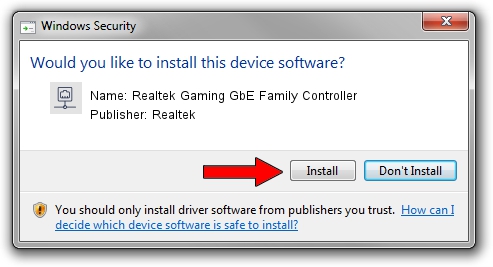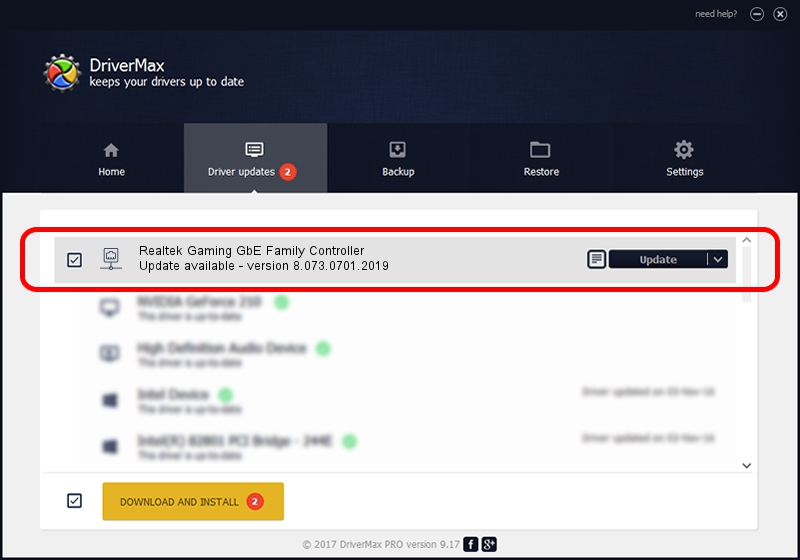Advertising seems to be blocked by your browser.
The ads help us provide this software and web site to you for free.
Please support our project by allowing our site to show ads.
Home /
Manufacturers /
Realtek /
Realtek Gaming GbE Family Controller /
PCI/VEN_10EC&DEV_8168&SUBSYS_8703103C&REV_16 /
8.073.0701.2019 Jul 01, 2019
Realtek Realtek Gaming GbE Family Controller how to download and install the driver
Realtek Gaming GbE Family Controller is a Network Adapters device. The developer of this driver was Realtek. In order to make sure you are downloading the exact right driver the hardware id is PCI/VEN_10EC&DEV_8168&SUBSYS_8703103C&REV_16.
1. Realtek Realtek Gaming GbE Family Controller - install the driver manually
- Download the driver setup file for Realtek Realtek Gaming GbE Family Controller driver from the link below. This is the download link for the driver version 8.073.0701.2019 released on 2019-07-01.
- Run the driver installation file from a Windows account with administrative rights. If your User Access Control Service (UAC) is enabled then you will have to confirm the installation of the driver and run the setup with administrative rights.
- Go through the driver installation wizard, which should be quite straightforward. The driver installation wizard will scan your PC for compatible devices and will install the driver.
- Restart your computer and enjoy the new driver, as you can see it was quite smple.
Size of this driver: 724610 bytes (707.63 KB)
This driver was rated with an average of 5 stars by 63089 users.
This driver is fully compatible with the following versions of Windows:
- This driver works on Windows 8 64 bits
- This driver works on Windows 8.1 64 bits
- This driver works on Windows 10 64 bits
- This driver works on Windows 11 64 bits
2. Using DriverMax to install Realtek Realtek Gaming GbE Family Controller driver
The advantage of using DriverMax is that it will install the driver for you in just a few seconds and it will keep each driver up to date. How can you install a driver using DriverMax? Let's take a look!
- Start DriverMax and click on the yellow button that says ~SCAN FOR DRIVER UPDATES NOW~. Wait for DriverMax to scan and analyze each driver on your PC.
- Take a look at the list of driver updates. Scroll the list down until you locate the Realtek Realtek Gaming GbE Family Controller driver. Click the Update button.
- Enjoy using the updated driver! :)

Jul 19 2024 12:21AM / Written by Daniel Statescu for DriverMax
follow @DanielStatescu