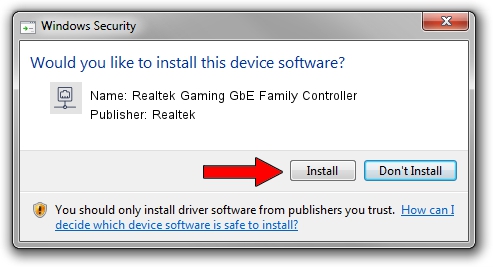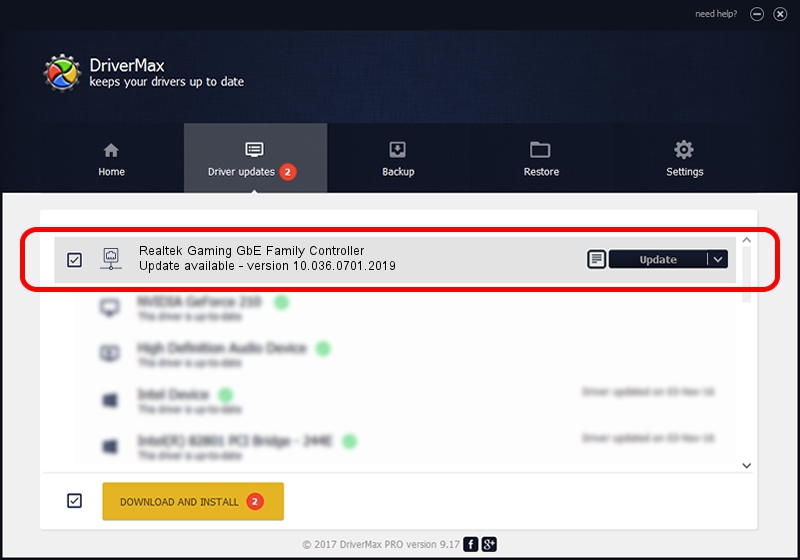Advertising seems to be blocked by your browser.
The ads help us provide this software and web site to you for free.
Please support our project by allowing our site to show ads.
Home /
Manufacturers /
Realtek /
Realtek Gaming GbE Family Controller /
PCI/VEN_10EC&DEV_8168&SUBSYS_8572103C&REV_16 /
10.036.0701.2019 Jul 01, 2019
Driver for Realtek Realtek Gaming GbE Family Controller - downloading and installing it
Realtek Gaming GbE Family Controller is a Network Adapters hardware device. This Windows driver was developed by Realtek. The hardware id of this driver is PCI/VEN_10EC&DEV_8168&SUBSYS_8572103C&REV_16; this string has to match your hardware.
1. Manually install Realtek Realtek Gaming GbE Family Controller driver
- Download the driver setup file for Realtek Realtek Gaming GbE Family Controller driver from the link below. This is the download link for the driver version 10.036.0701.2019 dated 2019-07-01.
- Run the driver setup file from a Windows account with administrative rights. If your User Access Control (UAC) is enabled then you will have to confirm the installation of the driver and run the setup with administrative rights.
- Go through the driver setup wizard, which should be quite straightforward. The driver setup wizard will scan your PC for compatible devices and will install the driver.
- Restart your computer and enjoy the fresh driver, it is as simple as that.
File size of the driver: 654710 bytes (639.37 KB)
This driver was rated with an average of 4.3 stars by 60877 users.
This driver will work for the following versions of Windows:
- This driver works on Windows 10 64 bits
- This driver works on Windows 11 64 bits
2. Installing the Realtek Realtek Gaming GbE Family Controller driver using DriverMax: the easy way
The advantage of using DriverMax is that it will setup the driver for you in just a few seconds and it will keep each driver up to date, not just this one. How can you install a driver with DriverMax? Let's take a look!
- Open DriverMax and push on the yellow button that says ~SCAN FOR DRIVER UPDATES NOW~. Wait for DriverMax to analyze each driver on your PC.
- Take a look at the list of available driver updates. Search the list until you locate the Realtek Realtek Gaming GbE Family Controller driver. Click on Update.
- That's it, you installed your first driver!

Jul 12 2024 9:49AM / Written by Daniel Statescu for DriverMax
follow @DanielStatescu