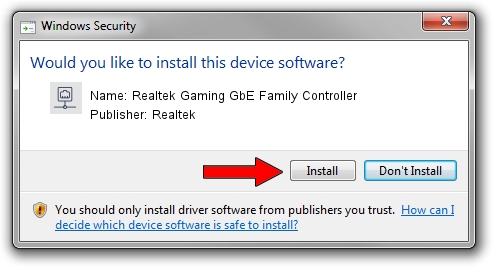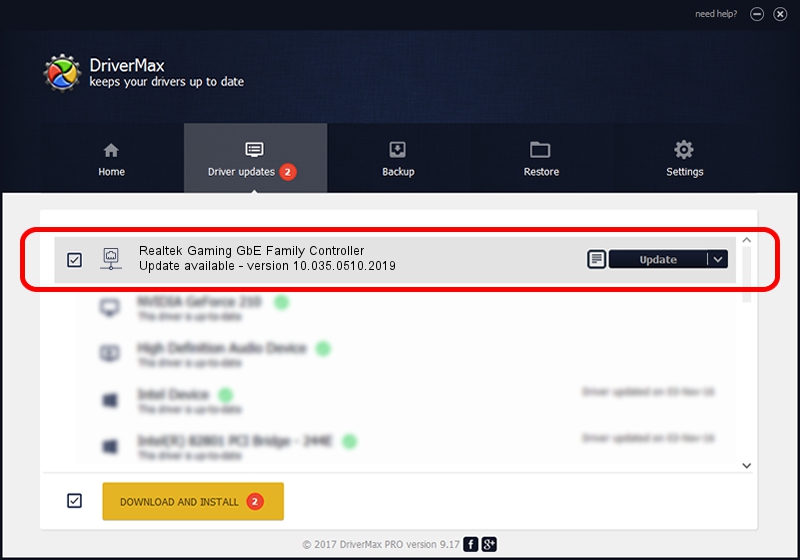Advertising seems to be blocked by your browser.
The ads help us provide this software and web site to you for free.
Please support our project by allowing our site to show ads.
Home /
Manufacturers /
Realtek /
Realtek Gaming GbE Family Controller /
PCI/VEN_10EC&DEV_8168&SUBSYS_8572103C&REV_16 /
10.035.0510.2019 May 10, 2019
Download and install Realtek Realtek Gaming GbE Family Controller driver
Realtek Gaming GbE Family Controller is a Network Adapters hardware device. The developer of this driver was Realtek. PCI/VEN_10EC&DEV_8168&SUBSYS_8572103C&REV_16 is the matching hardware id of this device.
1. Install Realtek Realtek Gaming GbE Family Controller driver manually
- Download the setup file for Realtek Realtek Gaming GbE Family Controller driver from the link below. This download link is for the driver version 10.035.0510.2019 released on 2019-05-10.
- Start the driver setup file from a Windows account with the highest privileges (rights). If your User Access Control (UAC) is enabled then you will have to confirm the installation of the driver and run the setup with administrative rights.
- Go through the driver installation wizard, which should be quite straightforward. The driver installation wizard will scan your PC for compatible devices and will install the driver.
- Shutdown and restart your PC and enjoy the updated driver, it is as simple as that.
Driver file size: 655875 bytes (640.50 KB)
This driver was rated with an average of 4.1 stars by 6395 users.
This driver will work for the following versions of Windows:
- This driver works on Windows 10 64 bits
- This driver works on Windows 11 64 bits
2. The easy way: using DriverMax to install Realtek Realtek Gaming GbE Family Controller driver
The most important advantage of using DriverMax is that it will install the driver for you in the easiest possible way and it will keep each driver up to date, not just this one. How can you install a driver with DriverMax? Let's see!
- Open DriverMax and push on the yellow button named ~SCAN FOR DRIVER UPDATES NOW~. Wait for DriverMax to analyze each driver on your computer.
- Take a look at the list of available driver updates. Search the list until you find the Realtek Realtek Gaming GbE Family Controller driver. Click the Update button.
- Enjoy using the updated driver! :)

Jul 9 2024 9:49AM / Written by Daniel Statescu for DriverMax
follow @DanielStatescu