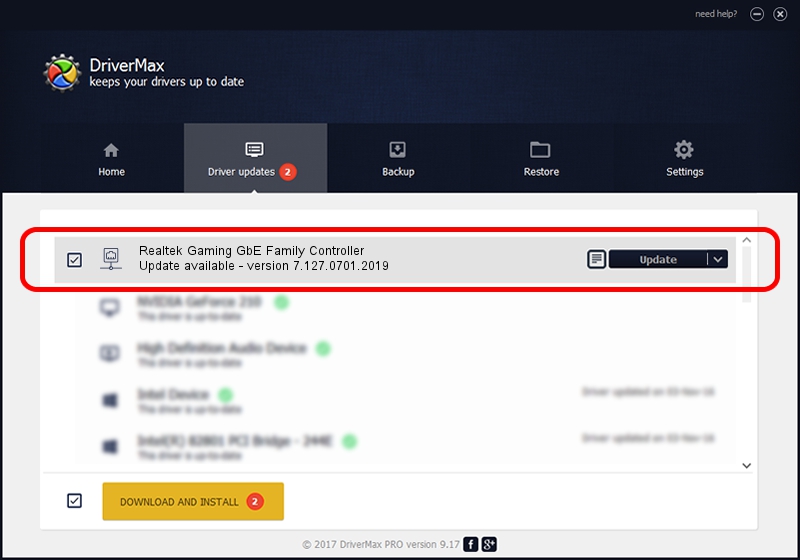Advertising seems to be blocked by your browser.
The ads help us provide this software and web site to you for free.
Please support our project by allowing our site to show ads.
Home /
Manufacturers /
Realtek /
Realtek Gaming GbE Family Controller /
PCI/VEN_10EC&DEV_8168&SUBSYS_14431025&REV_25 /
7.127.0701.2019 Jul 01, 2019
Realtek Realtek Gaming GbE Family Controller - two ways of downloading and installing the driver
Realtek Gaming GbE Family Controller is a Network Adapters device. The Windows version of this driver was developed by Realtek. The hardware id of this driver is PCI/VEN_10EC&DEV_8168&SUBSYS_14431025&REV_25; this string has to match your hardware.
1. How to manually install Realtek Realtek Gaming GbE Family Controller driver
- Download the driver setup file for Realtek Realtek Gaming GbE Family Controller driver from the link below. This is the download link for the driver version 7.127.0701.2019 dated 2019-07-01.
- Start the driver installation file from a Windows account with administrative rights. If your User Access Control (UAC) is running then you will have to accept of the driver and run the setup with administrative rights.
- Follow the driver setup wizard, which should be pretty easy to follow. The driver setup wizard will analyze your PC for compatible devices and will install the driver.
- Restart your PC and enjoy the fresh driver, it is as simple as that.
File size of the driver: 781808 bytes (763.48 KB)
This driver was rated with an average of 4.7 stars by 83286 users.
This driver is compatible with the following versions of Windows:
- This driver works on Windows 7 64 bits
- This driver works on Windows 8 64 bits
- This driver works on Windows 8.1 64 bits
- This driver works on Windows 10 64 bits
- This driver works on Windows 11 64 bits
2. Using DriverMax to install Realtek Realtek Gaming GbE Family Controller driver
The advantage of using DriverMax is that it will install the driver for you in just a few seconds and it will keep each driver up to date, not just this one. How easy can you install a driver using DriverMax? Let's follow a few steps!
- Open DriverMax and push on the yellow button named ~SCAN FOR DRIVER UPDATES NOW~. Wait for DriverMax to scan and analyze each driver on your PC.
- Take a look at the list of driver updates. Scroll the list down until you locate the Realtek Realtek Gaming GbE Family Controller driver. Click the Update button.
- That's it, you installed your first driver!

Jul 23 2024 6:21AM / Written by Dan Armano for DriverMax
follow @danarm