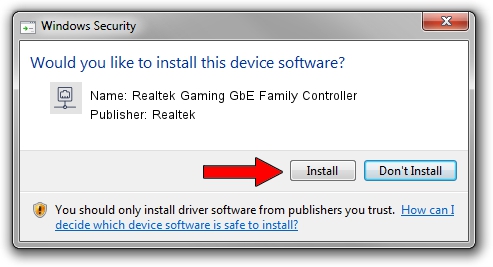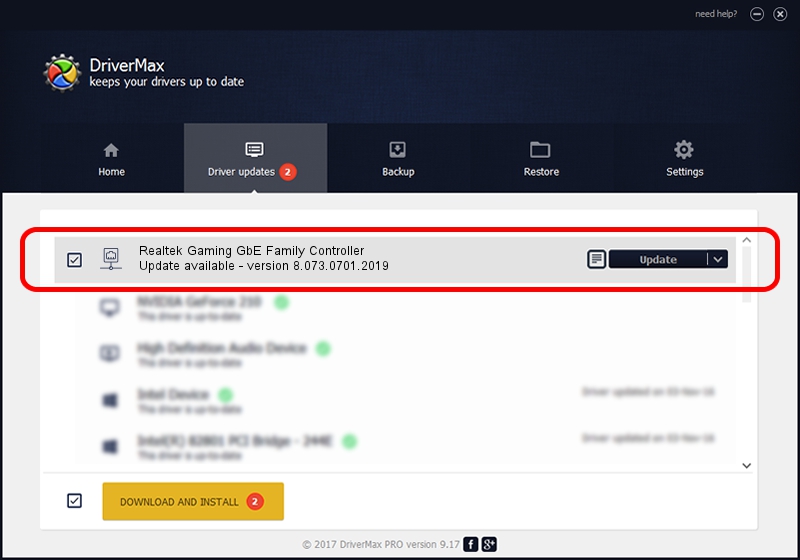Advertising seems to be blocked by your browser.
The ads help us provide this software and web site to you for free.
Please support our project by allowing our site to show ads.
Home /
Manufacturers /
Realtek /
Realtek Gaming GbE Family Controller /
PCI/VEN_10EC&DEV_8168&SUBSYS_12561025&REV_16 /
8.073.0701.2019 Jul 01, 2019
Realtek Realtek Gaming GbE Family Controller - two ways of downloading and installing the driver
Realtek Gaming GbE Family Controller is a Network Adapters device. The Windows version of this driver was developed by Realtek. The hardware id of this driver is PCI/VEN_10EC&DEV_8168&SUBSYS_12561025&REV_16; this string has to match your hardware.
1. How to manually install Realtek Realtek Gaming GbE Family Controller driver
- Download the setup file for Realtek Realtek Gaming GbE Family Controller driver from the location below. This is the download link for the driver version 8.073.0701.2019 dated 2019-07-01.
- Start the driver installation file from a Windows account with the highest privileges (rights). If your User Access Control (UAC) is enabled then you will have to confirm the installation of the driver and run the setup with administrative rights.
- Follow the driver installation wizard, which should be pretty straightforward. The driver installation wizard will analyze your PC for compatible devices and will install the driver.
- Shutdown and restart your PC and enjoy the updated driver, it is as simple as that.
Size of this driver: 724610 bytes (707.63 KB)
This driver was installed by many users and received an average rating of 4.3 stars out of 17293 votes.
This driver will work for the following versions of Windows:
- This driver works on Windows 8 64 bits
- This driver works on Windows 8.1 64 bits
- This driver works on Windows 10 64 bits
- This driver works on Windows 11 64 bits
2. Installing the Realtek Realtek Gaming GbE Family Controller driver using DriverMax: the easy way
The advantage of using DriverMax is that it will setup the driver for you in the easiest possible way and it will keep each driver up to date. How easy can you install a driver with DriverMax? Let's see!
- Open DriverMax and press on the yellow button that says ~SCAN FOR DRIVER UPDATES NOW~. Wait for DriverMax to analyze each driver on your computer.
- Take a look at the list of detected driver updates. Scroll the list down until you find the Realtek Realtek Gaming GbE Family Controller driver. Click the Update button.
- That's all, the driver is now installed!

Jul 18 2024 1:29PM / Written by Andreea Kartman for DriverMax
follow @DeeaKartman